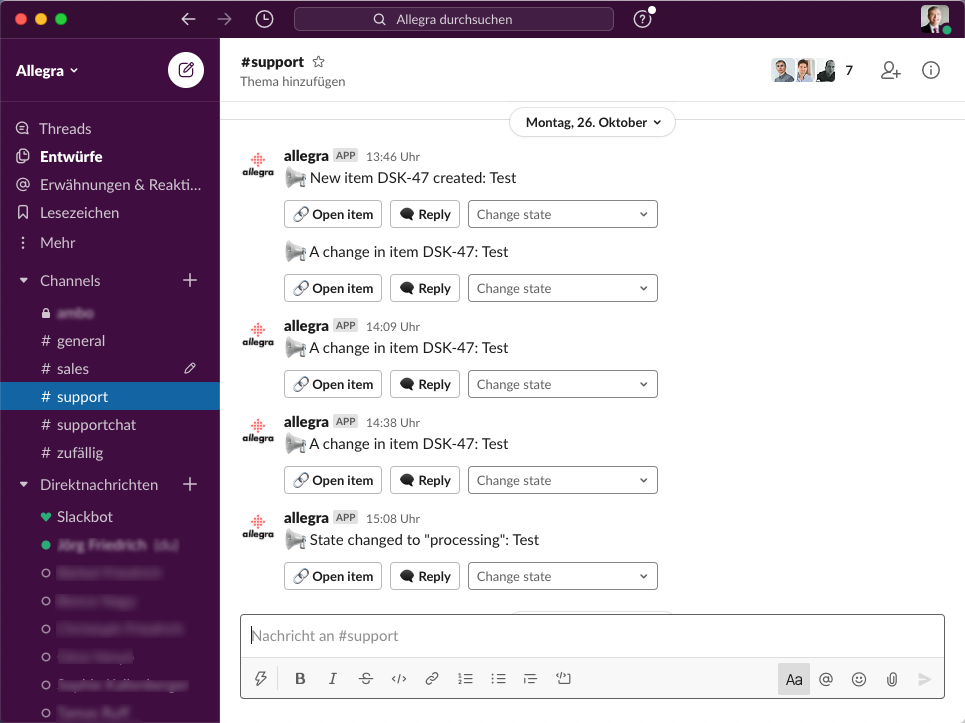Integrating Allegra with Slack#
Allegra offers an easy-to-configure, functionally rich integration with the teamware Slack. Slack channels can be linked to Allegra groups, and from within Slack, you can open tasks, reply to comments, and change the status.
Connect Slack#
In the Administration perspective, go to Server Administration > Integrations > Slack.
To connect Allegra to Slack, click Link Slack account.
You will be redirected to the Slack page. If you are already logged in to your Slack workspace you can allow Allegra to use the Slack features. If you are not logged in, you must first log in to your Slack workspace, then you can allow Allegra to use the Slack features.
… image:: slack-disconnected.png
After completing the permission configuration, you will be automatically redirected back to Allegra. The linked Slack account is used to notify users and channels.
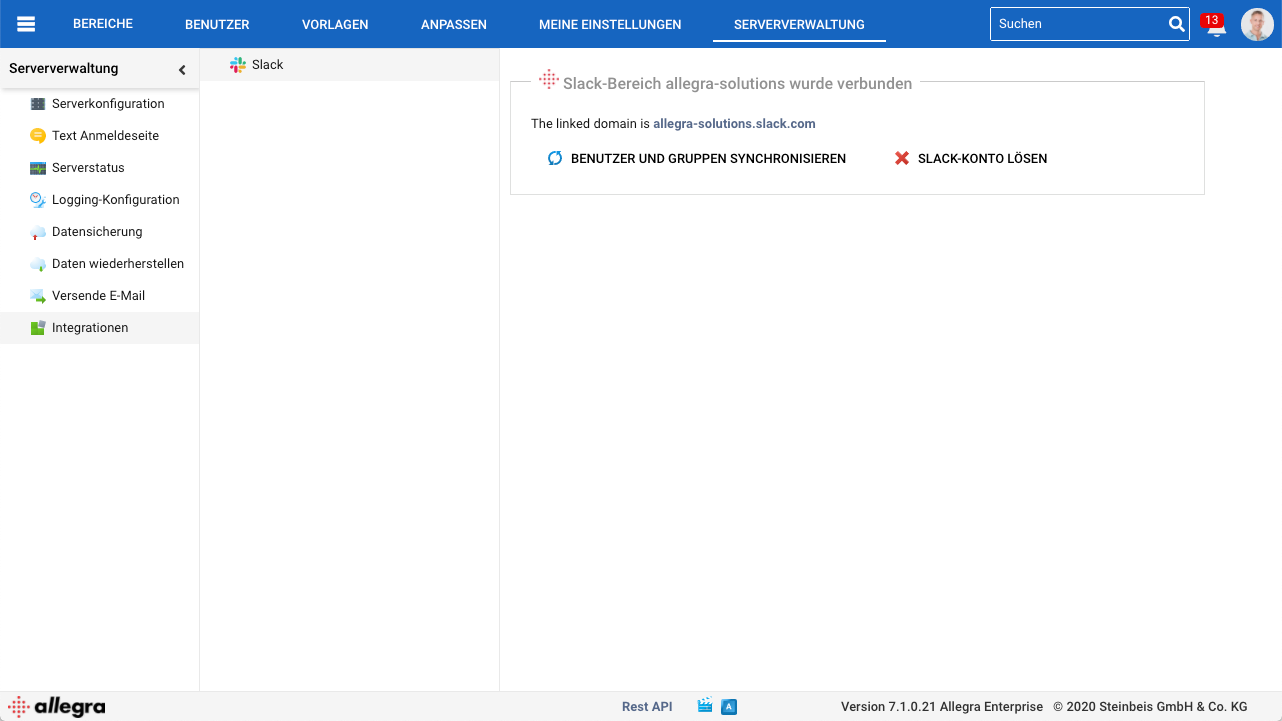
Slack channels and groups#
To send messages from Allegra to Slack channels, enter an Allegra group of the same name as the responsible or observer of an event. The notifications will be sent to the Slack channel according to the set notification triggers and notification filters for the associated workspaces.
Hint
Do not forget to invite the “allegra” application to the desired channels invite. To do this, go to the channel and type /invite @allegra.
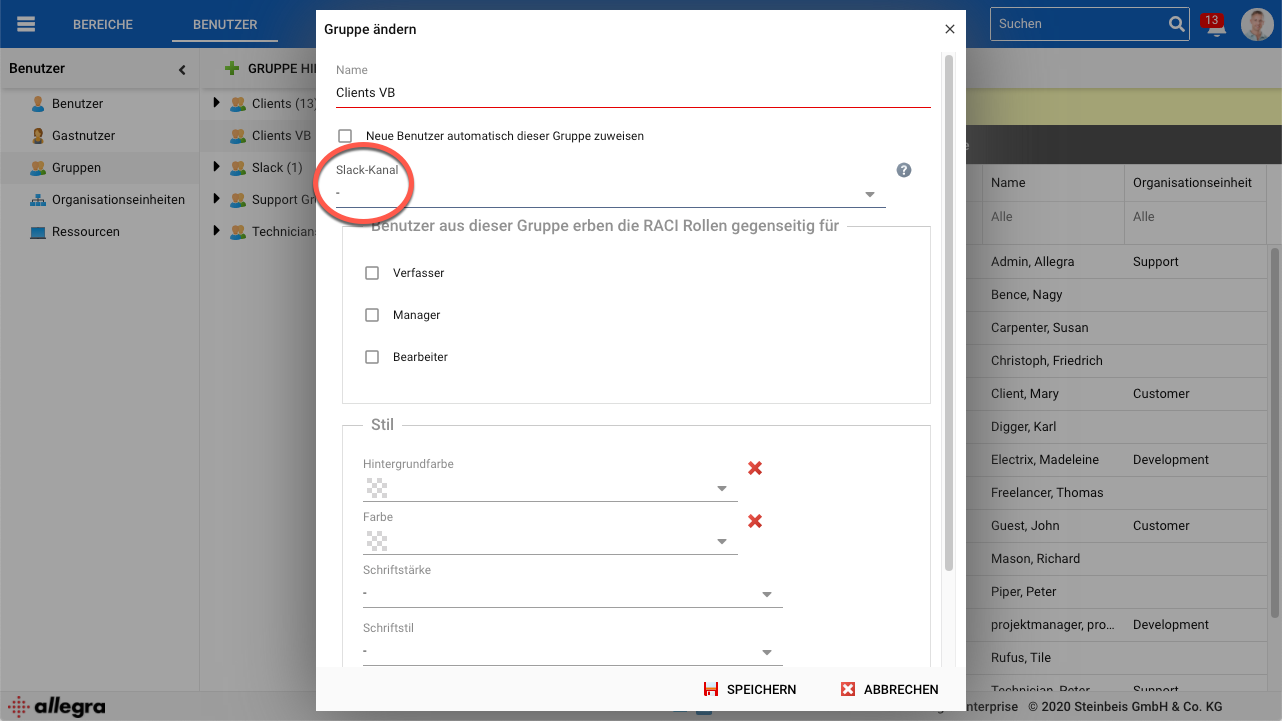
Direct messages in Slack#
If there is a user in Slack with the same email address as in Allegra, this user will receive Slack direct messages according to his Allegra notification settings. However, he can turn this off in his user profile.
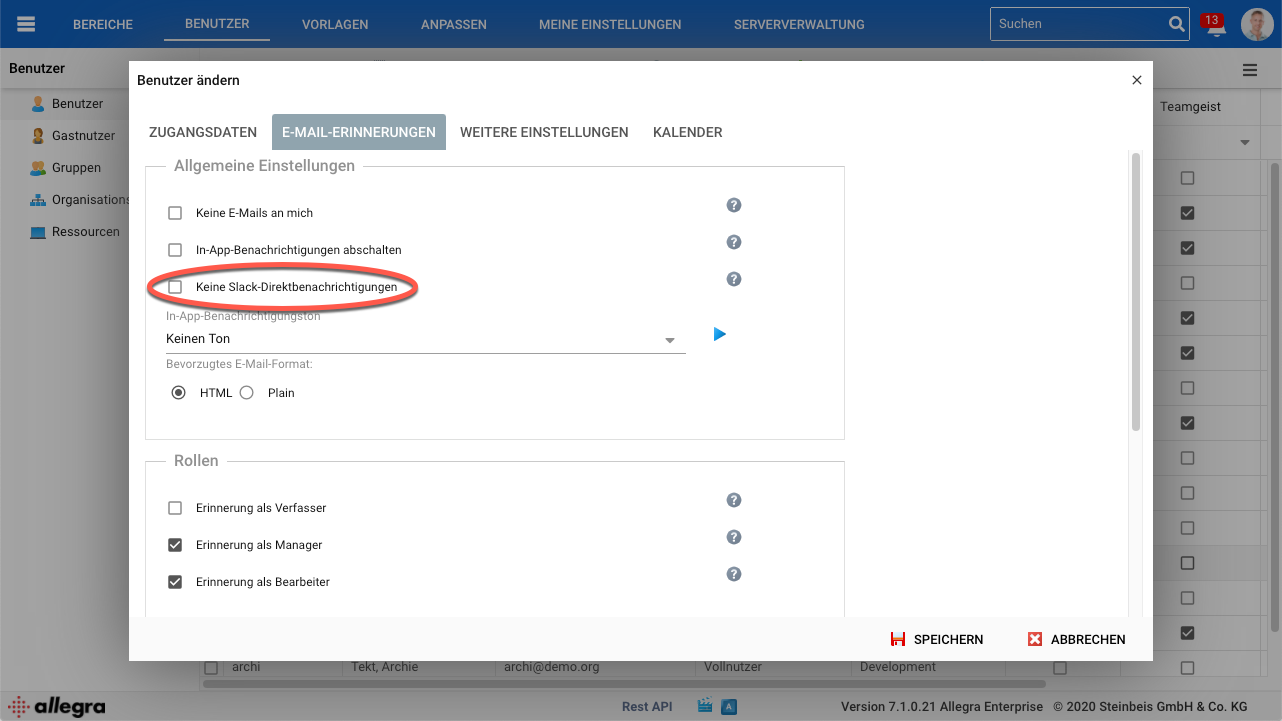
Edit operations from Slack#
From Slack you can open tasks, reply to comments and change the status.