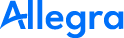Allegra for Quality Management#
The broad configurability of the work management software Allegra as well as its versatile, generic functionality allows for purposes that otherwise only expensive special tools can cover. can cover.
Thus, Allegra is well suited for many tasks related to quality management. have to do. The universal use of the tool additionally leads to the fact that quality management as something imposed, standing beside the actual value-creating value-adding process areas, but is integrated as a matter of course into the daily integrated into the daily processes as a matter of course.
This document explains how Allegra can be used for the following sub-areas of quality management:
process descriptions and procedure documentation
document control and document management
complaints and repair management
gauge monitoring and calibration management
key figures for process improvement
training management
The following capabilities of Allegra come into play:
the ability to tie operations and documents to a release or approval process, for example or approval process, e.g. for document management
the ability to define recurring deadlines for tasks or documents, e.g. for or documents, e.g. to monitor calibration dates for test equipment or test equipment or training courses
the ability to provide documents with baselines and to create branches, so that a document can be further developed in parallel without overwriting the currently the currently valid version
the ability to receive customer inquiries by e-mail, easy-to-use service service interface and by telephone
the ability to link documents and tasks or tickets in a consistent manner
Process descriptions
Document control
Complaints management
Warranty management
Test equipment management
Training management
Key performance indicators (KPIs)