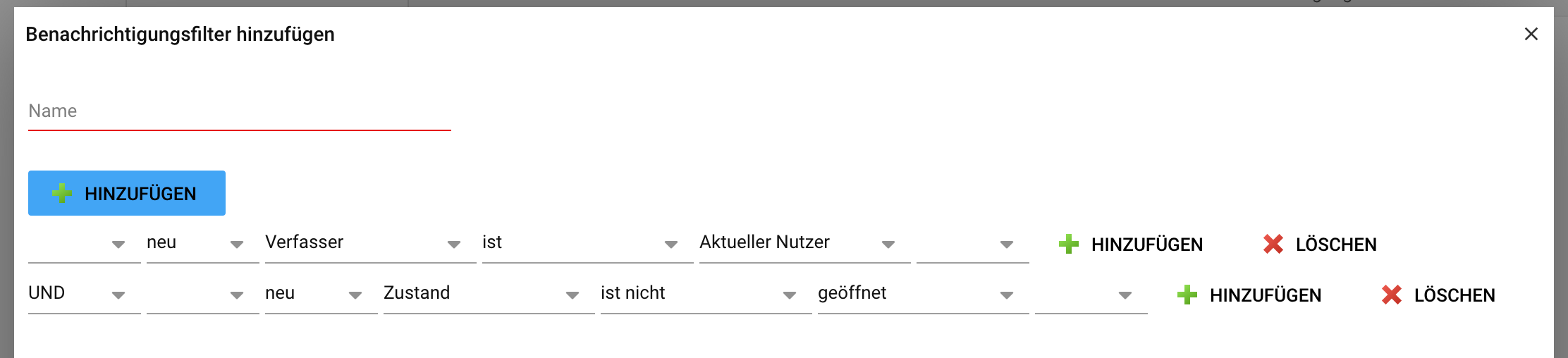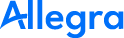Event-based notifications#
Allegra can send you notifications when an item is created or changed that you have a relationship with. This relationship can be:
You created the item, which means you are the author.
You are the current responsible of the item.
You are the current manager of the item.
You are an observer of the item (editor or reader).
You have read access to the item.
Events that trigger a notification are
An item is created.
One or more item attributes are changed.
Item attributes also include pseudo-attributes such as comments.
A triggered notification is not yet sent, but must pass through a notification filter. This filter examines attributes of the associated item before and after the change and allows matching notifications to pass. These are then sent to the user.
A notification assignment therefore consists of a notification trigger and a notification filter. You can have many triggers and filters as well as notification configurations.
… image:: figures/notification-assign_en.png
Create notification assignment#
A notification assignment consists of a notification trigger and a notification filter. It always applies to a specific workspace or project or all other, not specially configured, areas. workspaces.
There are global and user-specific notification assignments, triggers and filters. The user-specific settings override the global ones.
Important
You cannot force notifications on a user, they can always override them locally!
To configure your own user-specific assignments, go to Administration > My Settings > Notifications.
If you do not define anything here, the global settings will be used.
To configure global assignments, go with system administrator privileges
to Administration > Customize > Notifications.
Create notification triggers#
Notification triggers create a notification based on item changes. Before a notification is sent, it is sent through a it is sent through a filter that will only allow the message to pass through if it meets the filter criteria.
To configure your own custom notification triggers,
go to Administration > My Settings > Notifications
> Notification Triggers.
Note
Global triggers are visible to all users and can be used by them as a template for their own triggers. copy them as a template for their own triggers.
To configure global triggers, with system administrator privileges, go to
to Administration > Customize > Notifications
> Notification Triggers.
… image:: figures/notification-trigger_en.png
The first line defines the trigger for the creation of an item. If you are the author, no notification is sent to you, because you know that you have created the created the item. However, if you are the manager, editor, or reader for the item, a notification is triggered.
The other lines refer to the change of the respective activity attribute. For example, if the backlog priority is changed, you will always be notified if you are a manager or an processor or editor or reader for this item.
If a comment is added, you will not be notified if you are the manager of the item, you will not be notified.
Note
The “observer” column refers to anyone who has a authorization as defined in your personal user profile for reminder for reminder notifications. Normally this is only useful in combination with a notification filter, which suppresses the flood of notifications. suppressed.
Create notification filter#
Notification filters check the notifications generated by a notification trigger. notifications generated by a notification trigger. If the check is positive, the notification is sent to the corresponding user.
To configure your own user-specific notification filters, go to Administration
> My Settings > Notifications > Notification Filters.
To configure global notification filters, go with system administrator privileges
to Administration > Customize > Notifications > Notification Filters.
Note
Global filters are visible for all users and can be copied by them as a template for their own filters.
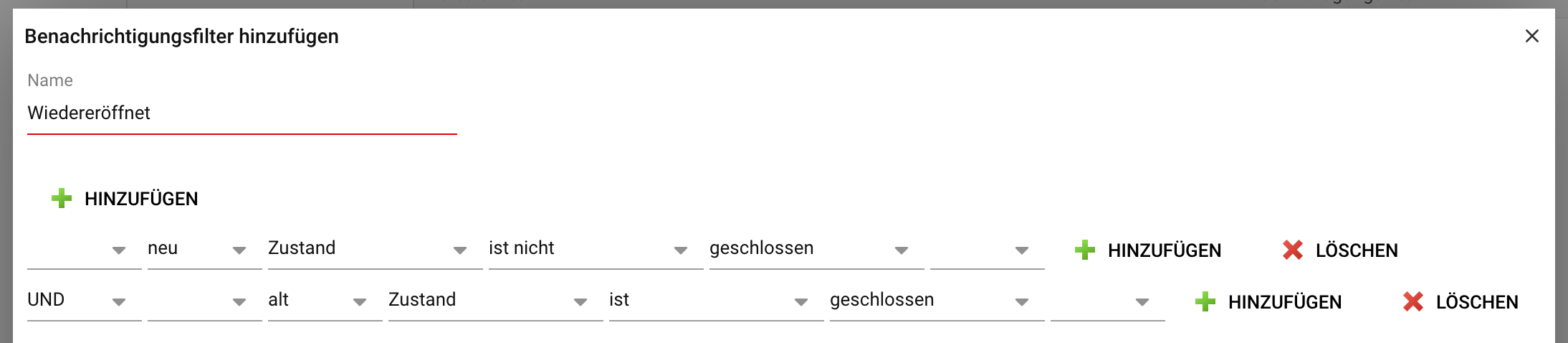
Notification filters check the attributes of the item whose change triggered the notification. The values before and after the item change can be taken into account. In this way you can check not only for absolute values, but also for value changes.
For example, you can only allow messages to pass from items that were closed and are no longer closed after the change, that is, reopened items.
Important
The value “current user” refers to the user who would receive the notification checked by the filter.
Email templates for notifications#
If the notifications are sent by e-mail, e-mail templates are being used. You can customize these templates according to your needs.
Example configurations#
The following notification filter ensures that the manager of an item manager of an item is only notified when an item has been completed.
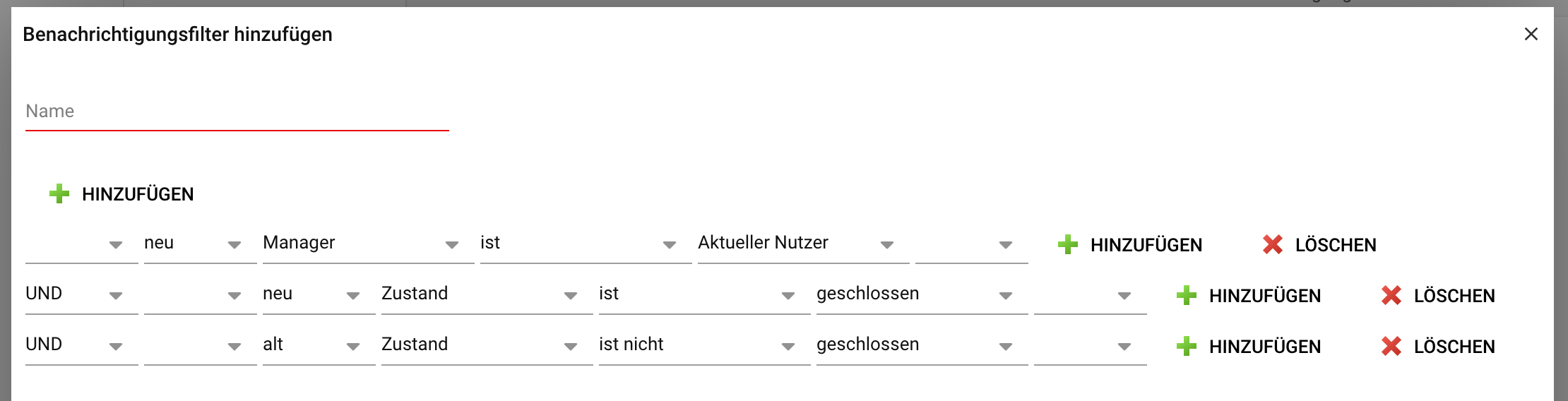
The following notification filter blocks all notifications to the author of an item until the item has been assigned.