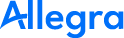Trouble Shooting#
Possible conflicts with competing web servers#
If you do not get the login screen on first startup, there may already be another web server running on port 80 and 8080 of your system.
Competing web servers could, for example, have been installed as part of Windows Server, Visual.NET or other development software. Servers on which Oracle is installed are also known to be problematic. Oracle may install its own web server on ports 80 and 8080. Skype may also block these ports.
For Apache Tomcat, you can change the port used either through the Apache Tomcat
Service Manager (Windows) or in the /etc/tomcat9/server.xml file.
Possible problems on 64-bit Windows systems#
On a 64-bit system, make sure that you have a 64-bit Java
installed and that your JAVA_HOME variable points to the 64-bit version.
If you have an older 32-bit version, uninstall it first.
Installation troubleshooting#
The installation program writes a log file to the same directory from which you ran it. This log file contains many hints in case something went wrong.
Runtime debugging#
To effectively analyze runtime problems, it is helpful to
increase the number of log messages that are
written to the application server log and to the
Allegra log window. As an administrator, you can increase the logging detail level
via Administration > Server Administration > Logging Configuration.
You can configure the log messages
via Administration > Server Administration > Server Status on the
Log Entries tab. Helpful are also the log files under
TOMCAT_HOME/logs and ALLEGRA_HOME/log.