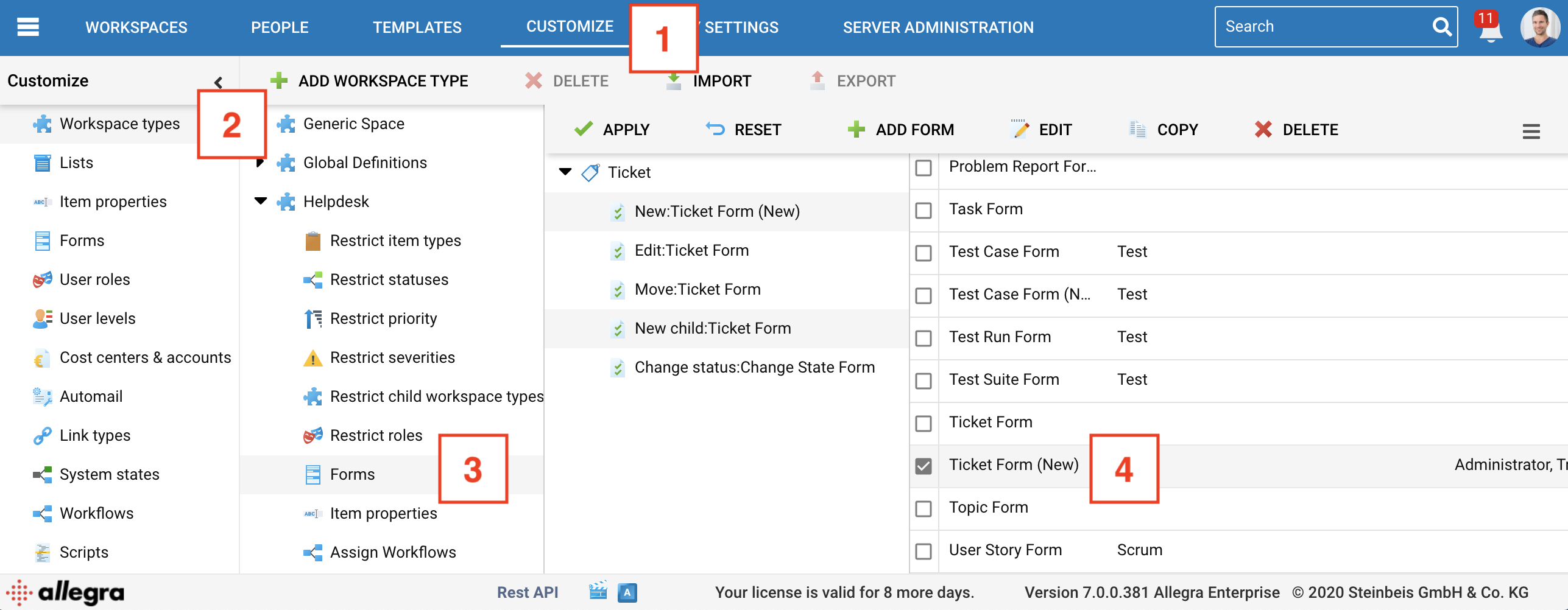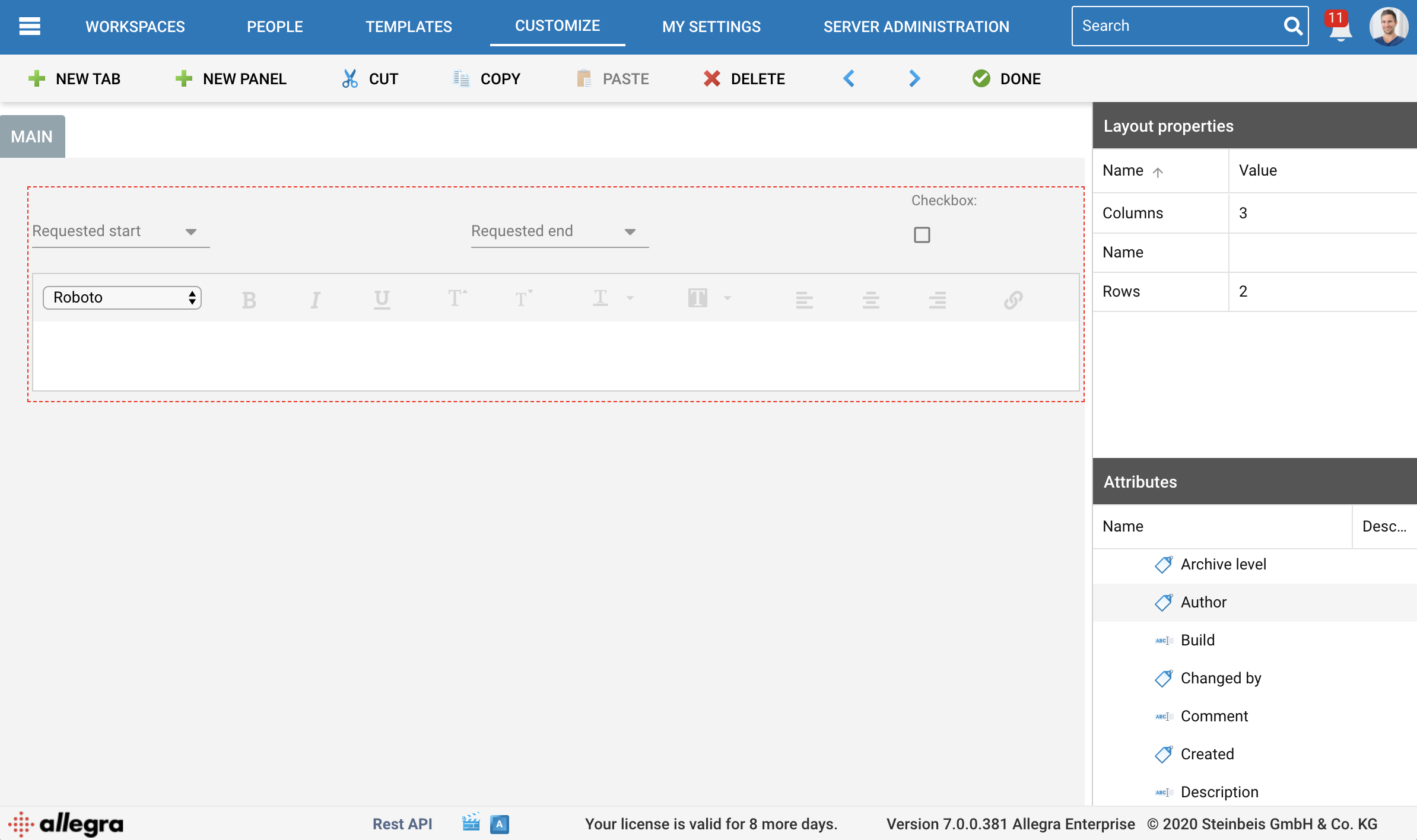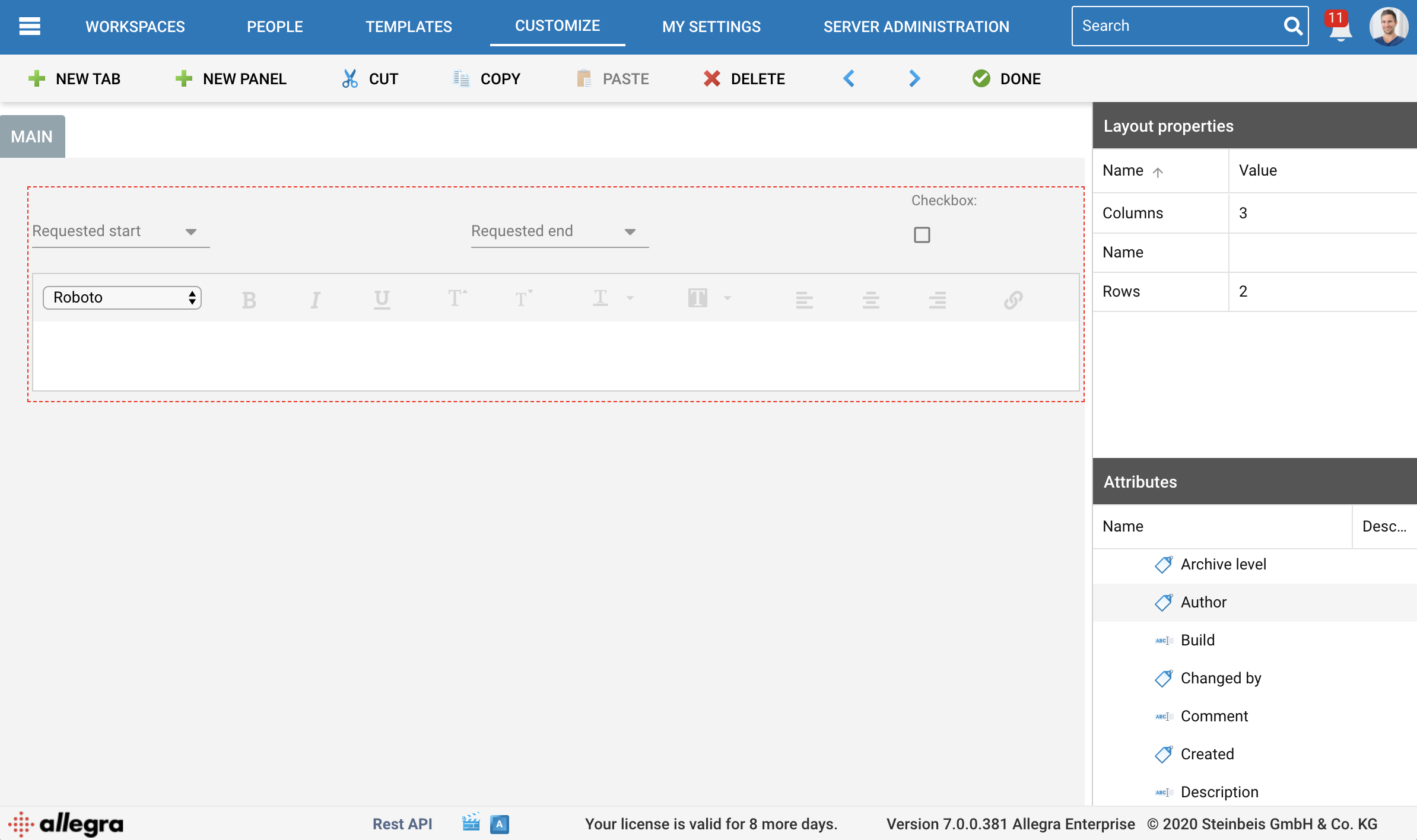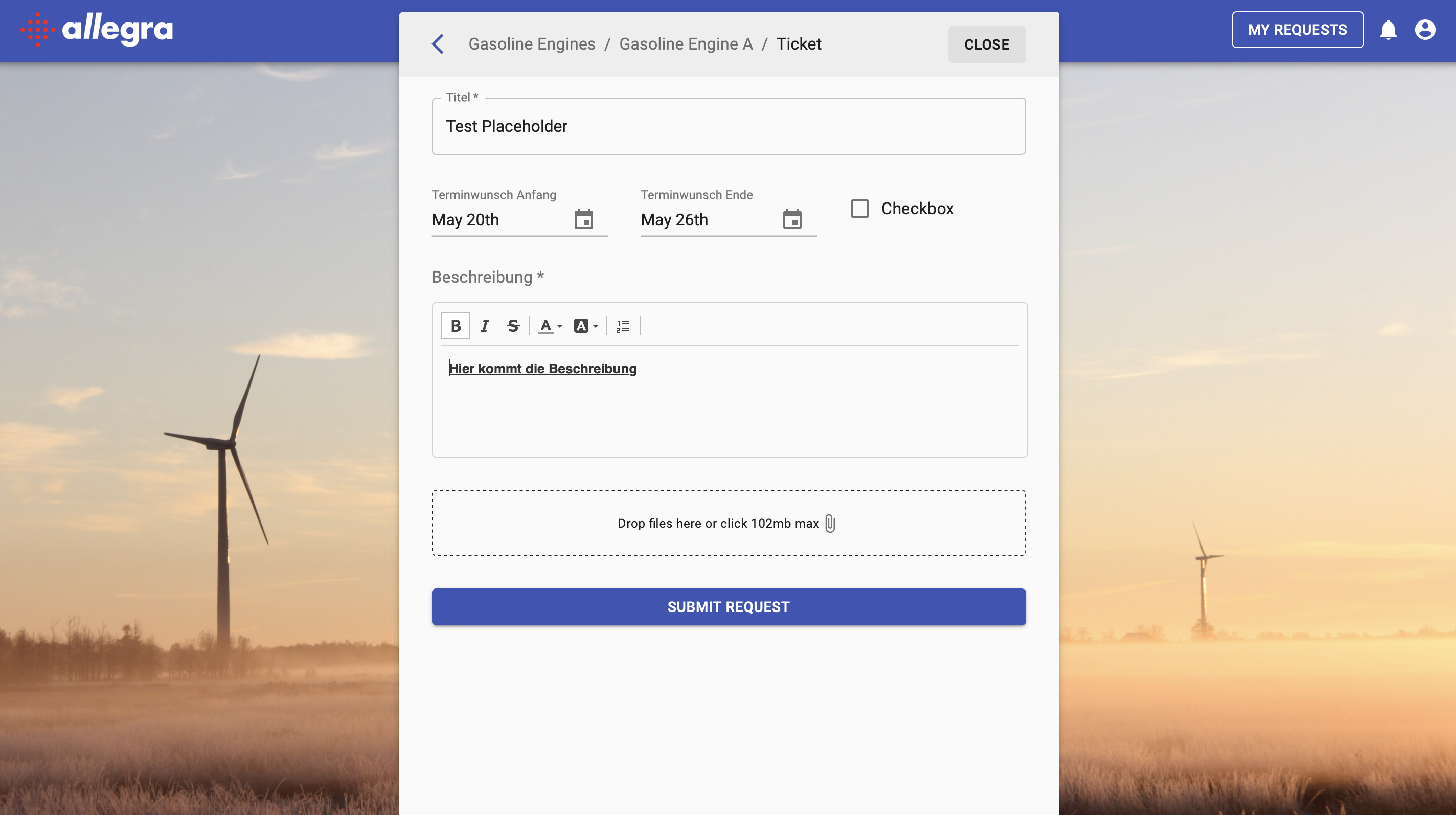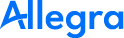Preparing your first helpdesk#
In Allegra, a helpdesk corresponds to a workspace. In the following we describe how to create and configure a workspace such that it can be used by the Allegra SD as a helpdesk.
Creating your first helpdesk#
Create a new workspace with a Helpdesk type of workspace. These are the workspaces that you make accessible to the Allegra SD. You can edit the description, icon and name, they will be displayed in Allegra SD. If there is no workspace type of the Helpdesk type, create one.
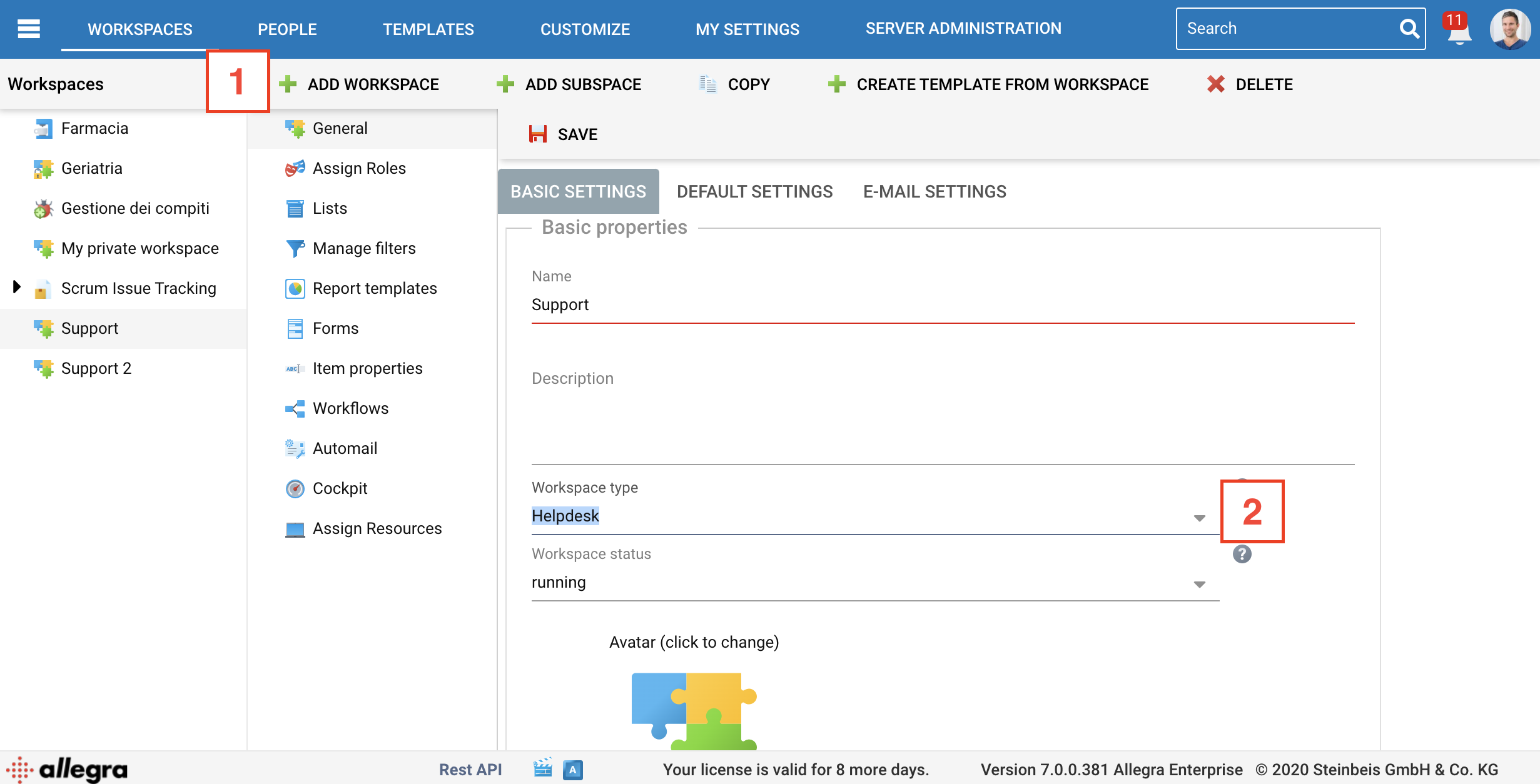
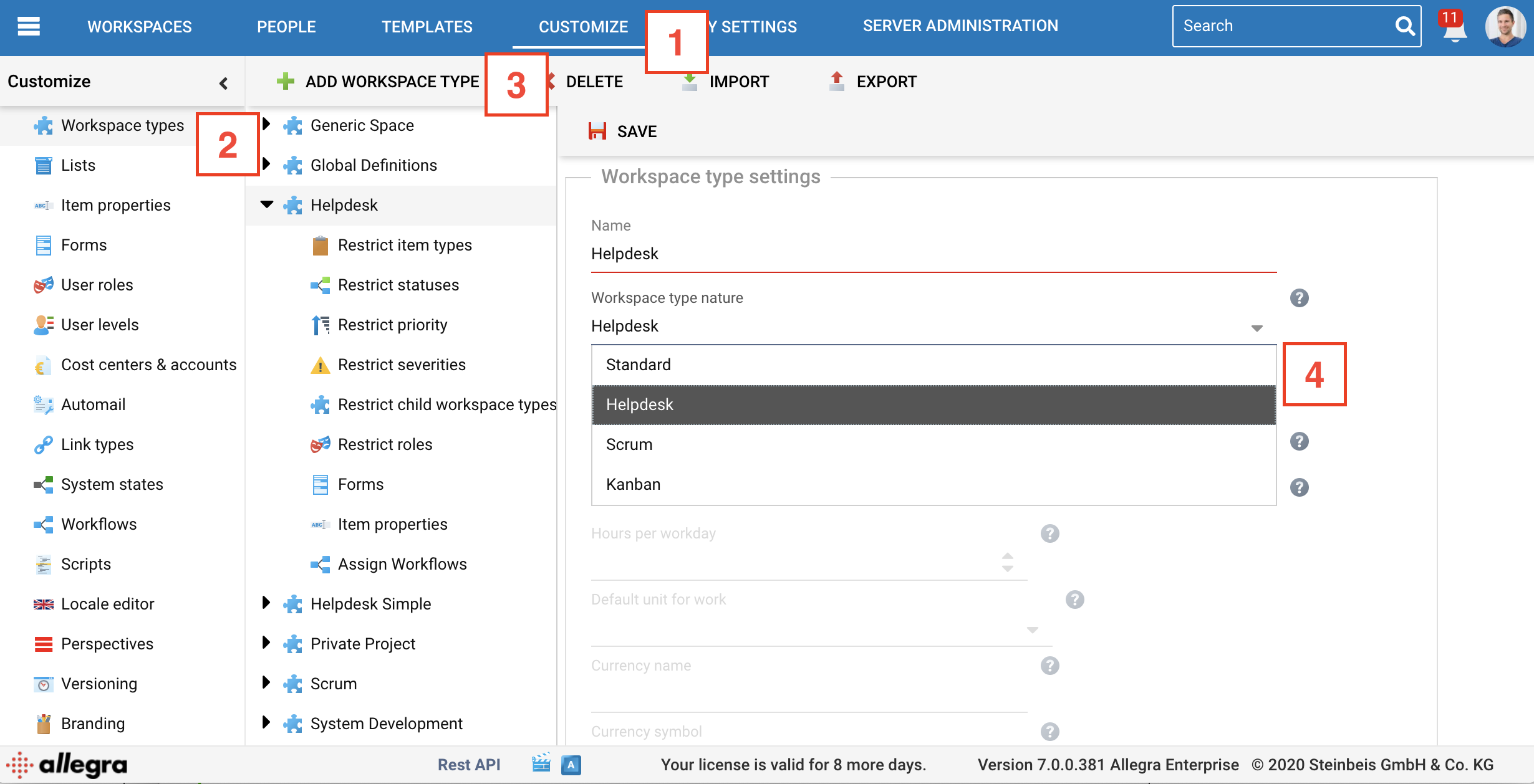
Configuring your helpdesk#
Setting permissions#
You need to assign roles to people or groups in the workspaces you want to share with them.
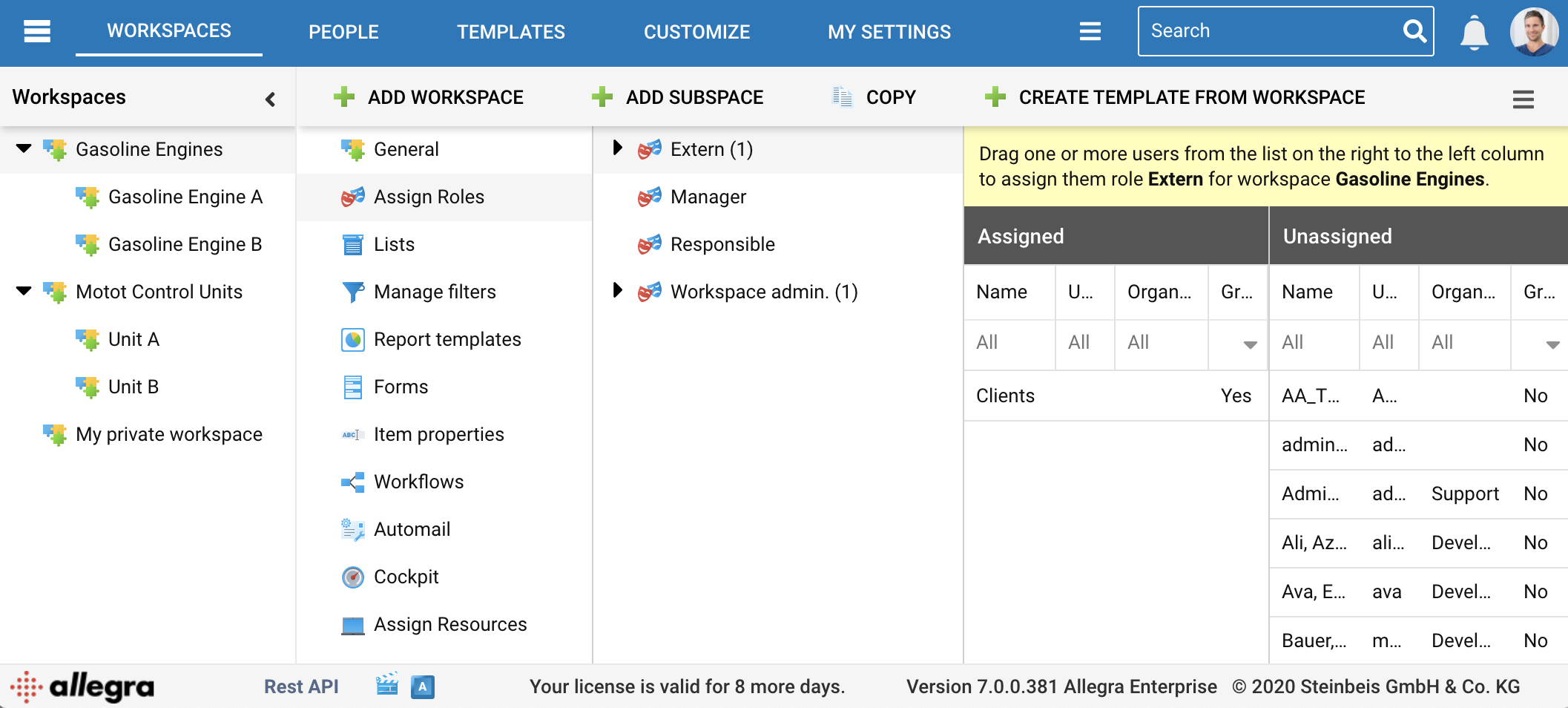
Project hierarchies#
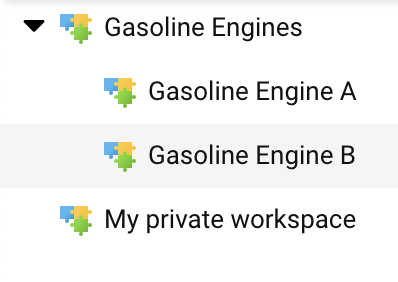
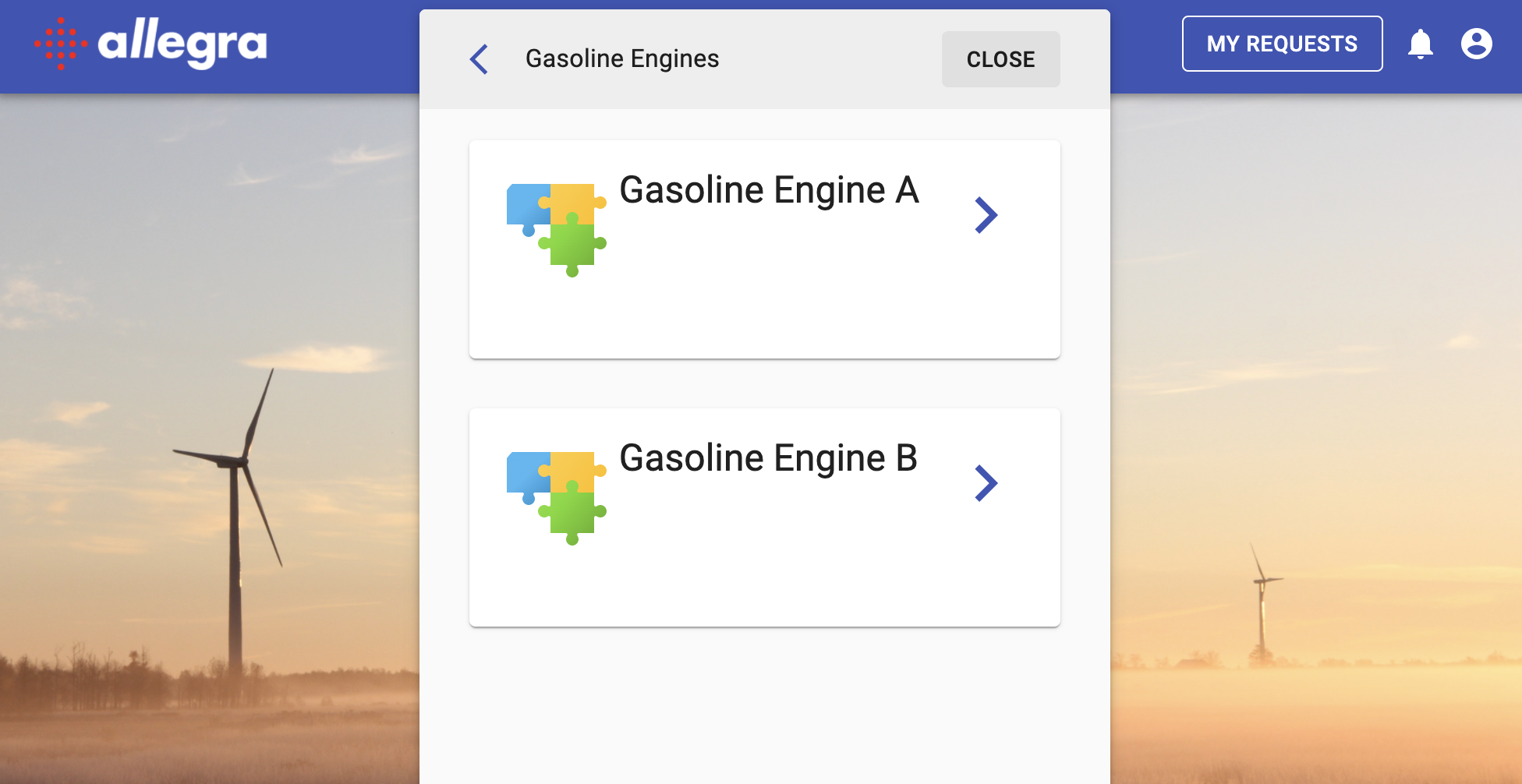
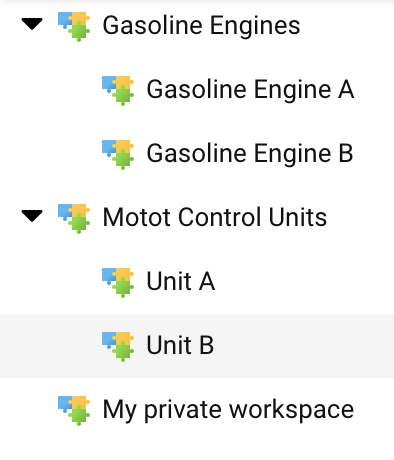
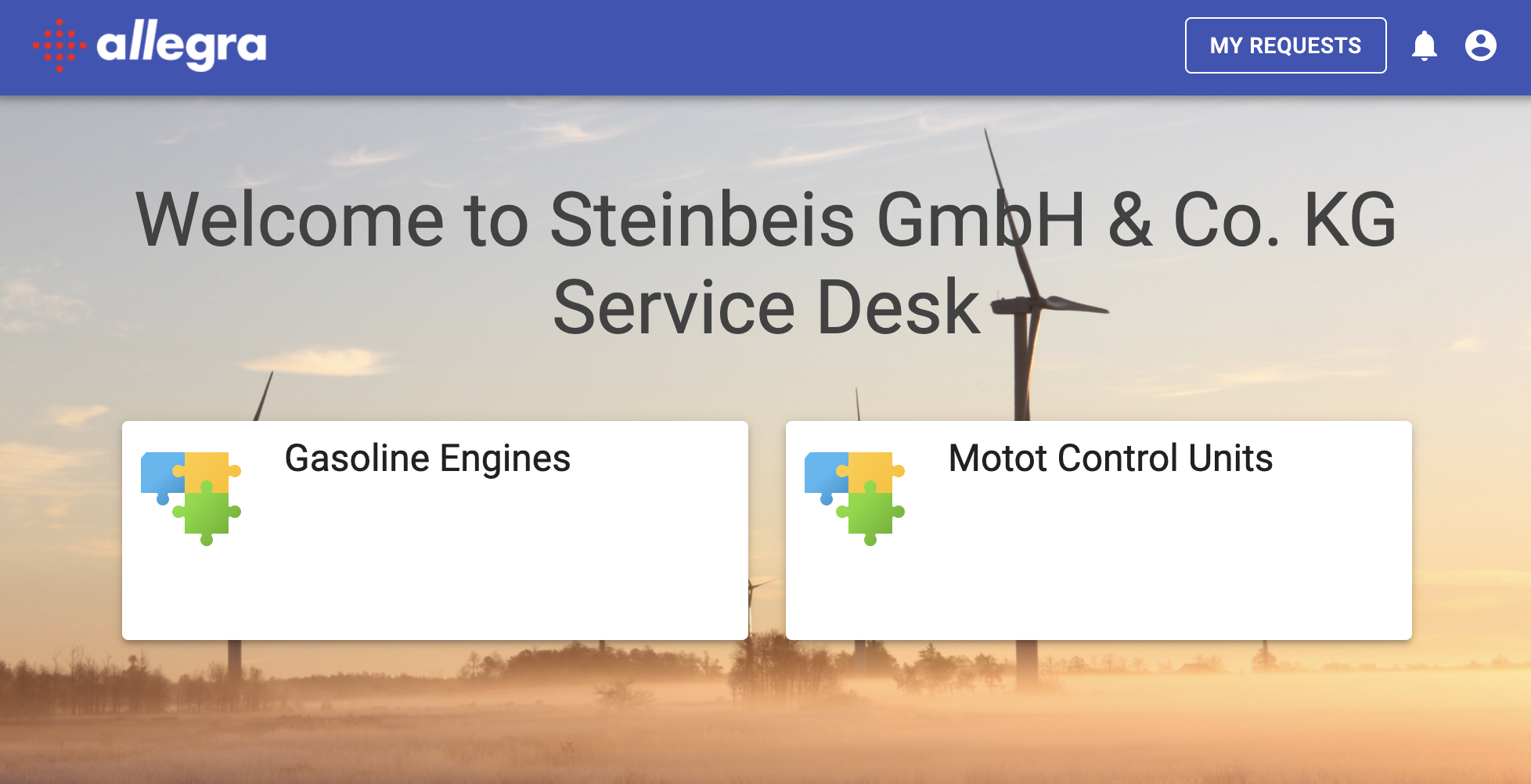
Item Types#
You can define different incident types available in each workspace by customizing the workspace type. A common example would be that you have a support request, an error, an incident related to gasoline engine A and only one incident type “support request” for engine control units.
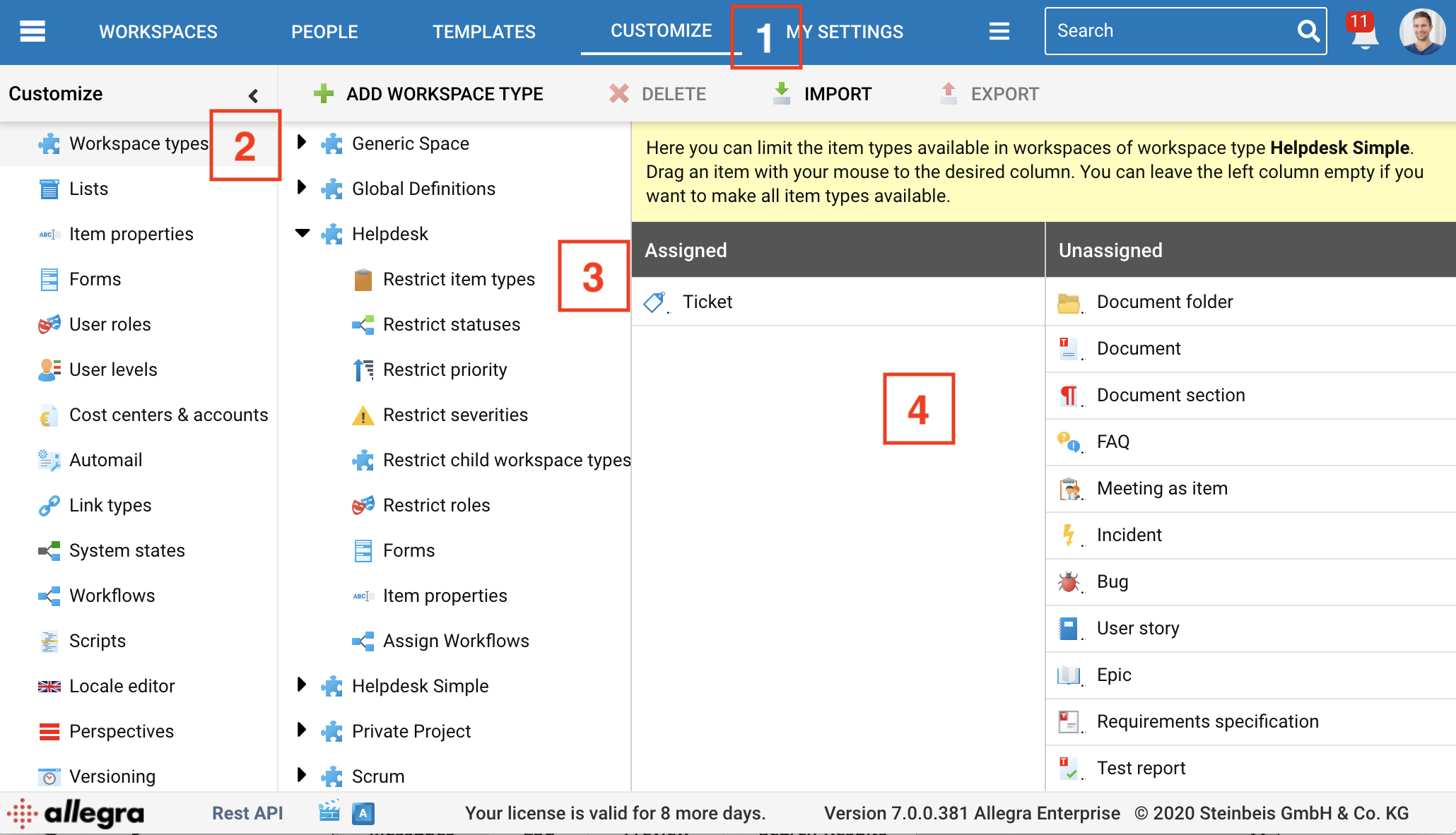
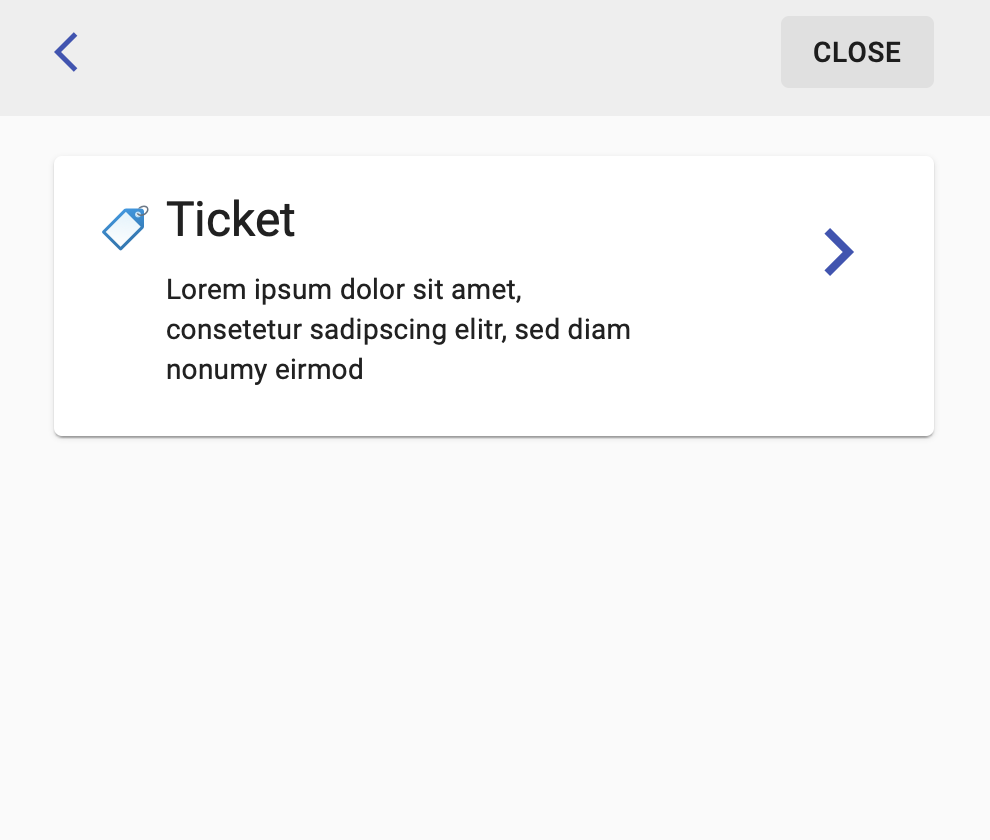
Oder auch mit mehreren Vorgangstypen
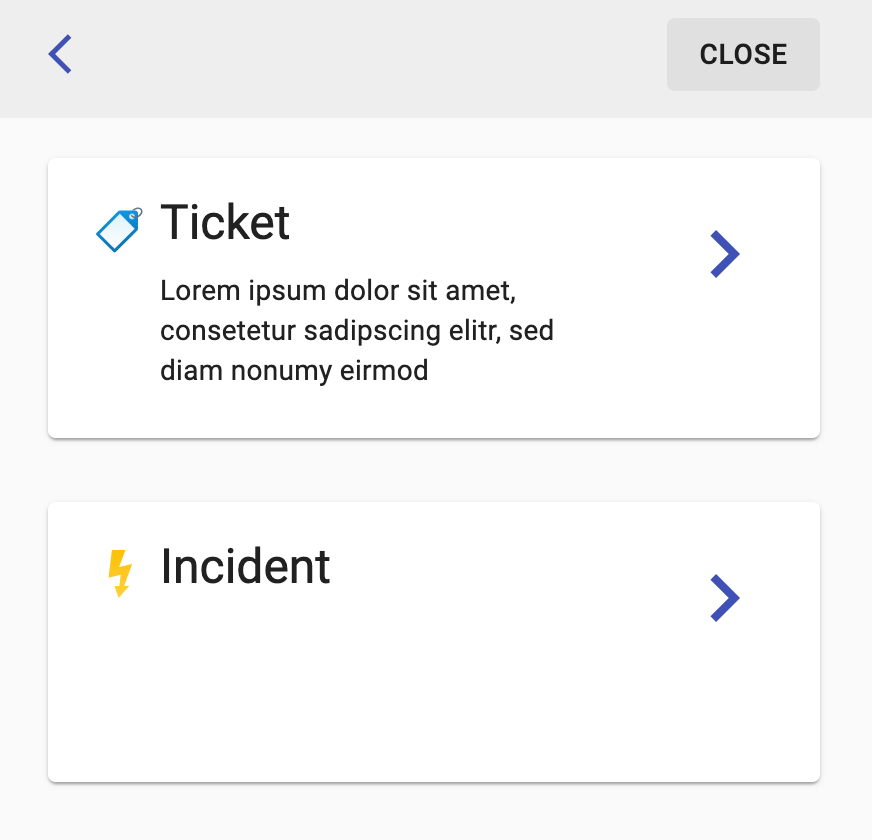
Supported Forms and field types#
You can freely define your forms. Currently, the following field types are supported in Allegra SD. Any attribute you define that does not belong to the following types will not be displayed. We are constantly working on providing more field types.
Simple text text = 2 Example: 17:”Item title”
Rich text (HTML) long text = 12 Example: 21: “HTML long text”
Checkbox Boolean = 4 Example: 32:”true”
Simple select Select = 6 Example: 1030:”1500”
Cascaded select
Date field date = 7 Example: 1050:”2017-01-25” ISO format: yyyy-MM-dd
Double