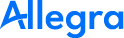Troubleshooting#
REST interface not enabled#
After trying to log in, your page looks like this:
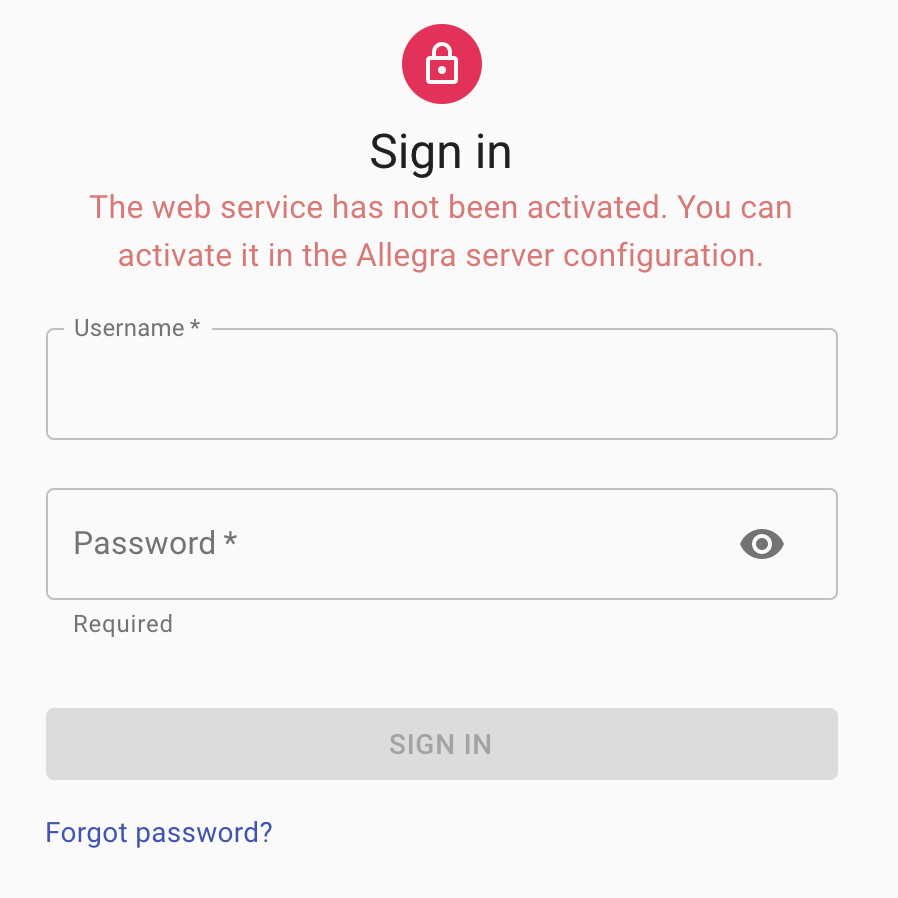
Here are two possibilities for the error:
You have not enabled the REST interface on your Allegra instance.
You have not set up the correct URL to your Allegra instance.
For the first option, follow the instructions to enable the REST interface.
Wrong permissions#
When you try to run the update script, or during initial setup or after an update, you may receive the following php error.
Warning: fopen(config.php): failed to open stream: Permission denied in
This is because the permissions and/or ownership in the deploy directory are not set correctly. Go back to the Installation chapter and follow the instructions there.
CORS not configured#
You may receive CORS error messages in your browser console. This is probably because that you are blocking certain domains on your server or CMS system.
Improper URL configuration#
Did you enter the wrong URL for the Allegra instance?
Call https://www.yourdomain.com/service-desk/install.php and set it again
Password recovery#
The password you need to run updates or change the Allegra URL, is stored in the config.php file in your deploy directory. If you want to recover it, you need to edit this file. The password is encrypted as an md5 string, you must encrypt your password with this encryption algorithm to your config.php* file.
One way to generate this md5 string in php is:
<?php echo md5(<your password>); ?>
Warning
Now you need to write it in your config.php file and replace the old password with the new one. It is very important to be careful while doing this, make sure you do not change any structure in this file.