Managing Releases, Backlogs, Sprints, and Milestones (Phases)#
wsman sysman sysadmin
Allegra organizes all items in workspaces. Workspaces can be temporally structured with the help of phases. Such phases can be releases, backlogs, sprints or milestones. Phases are treated within Allegra very similar. Therefore we Phases can be arranged hierarchically, e.g. as the sprints of a release. With appropriate permissions, you can create, modify and delete phases.
Adding a Phase (Release, Sprint, Backlog, etc.)#
This section describes how to add a phase.
In the main menu, go to
Administration>Workspaces.
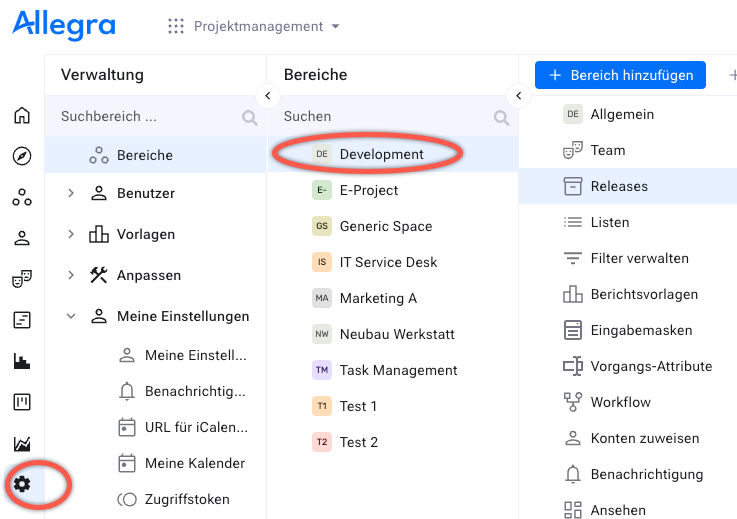
Select a workspace.
Select the Releases node. This node is only displayed if the workspace type to which this workspace belongs has enabled releases. For Scrum workspaces, this node is called “Sprints”.
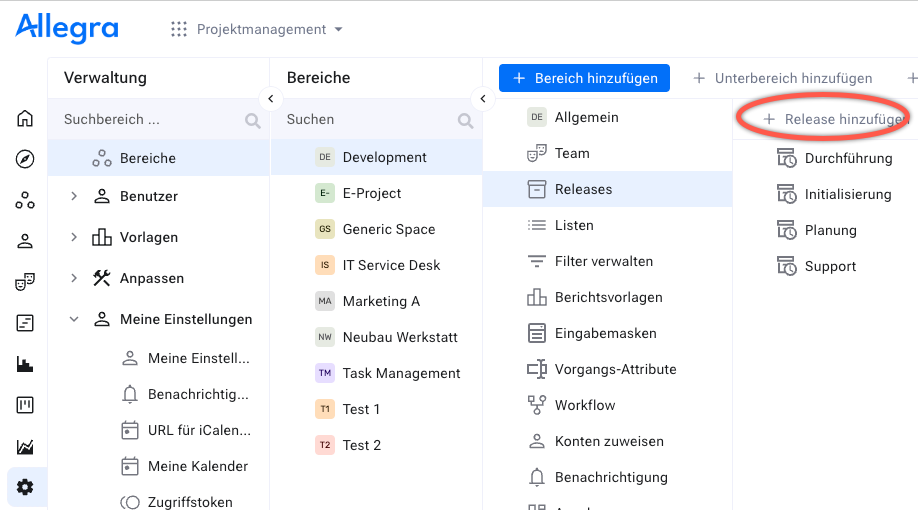
Click on the Add Release button in the toolbar. If releases already exist, you can add subphases (sprints, iterations etc.) by selecting the parent release and then clicking on the Add Release or Add Sprint button in the toolbar.
Fill out the form.
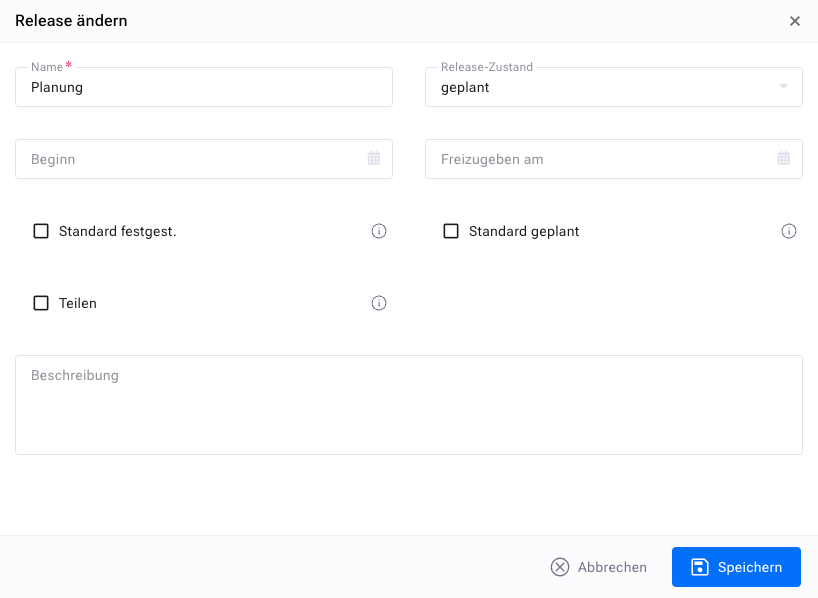
The status of the release determines its visibility at places where you can select a release (see The Release Status for more detailed information about the release status).
The release due date is for informational purposes only.
You can select the release as the default release for “Release noticed” and “Release scheduled”. The defaults are taken over if you do not explicitly select a release when creating an item or the release does not appear on the input form.
Click the Save button.
Optionally, you can sort the releases by dragging them into the list on the right and dropping them.
You have now created a new release in the selected workspace. The new version will be available in selection fields for items and in filters.
Deleting a Phase/Release#
You can delete phases and subphases. If there are items assigned to a phase to be deleted, you will be asked for a replacement phase, which will then be assigned to these items.
Warning
The deletion process for a release is not reversible!
In the main menu, go to
Administration>Workspaces.
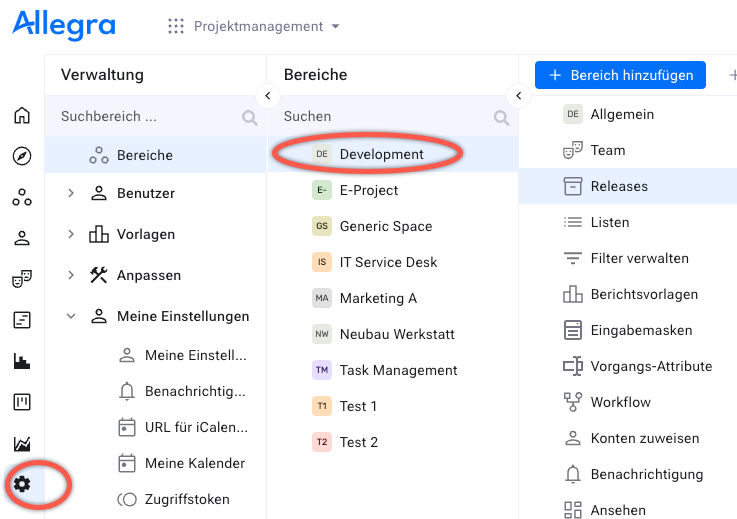
Select a workspace.
Select the “Releases” node. This node is only displayed if the workspace type supports releases.
Select the release to be deleted either in the right list area or in the third navigation area. Click the Delete button in the toolbar or use the context menu.
You will be prompted to confirm the deletion. If the release contains items, you will be asked to select a replacement release.
Click the Delete button to confirm the deletion of this version.
The deleted release has been replaced by the release you selected as a replacement.
Collecting items in Container-Releases#
Sometimes you want to collect items from various projects in a single sprint or release. However, usually items can only be associated with releases or sprints from their own workspace.
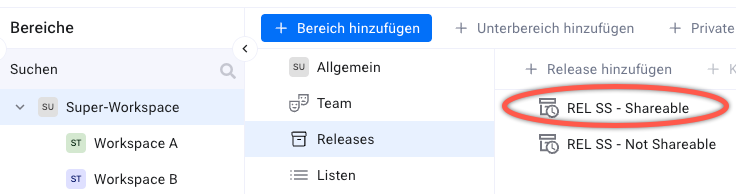
With the “Share” checkbox it is possible to mark a release or sprint in any parent workspace or further up such that it will appear in the release selection lists of any child workspace or further down. For example, you could make a release of a grandparent workspace available as the target release for an item in a grandchild workspace.
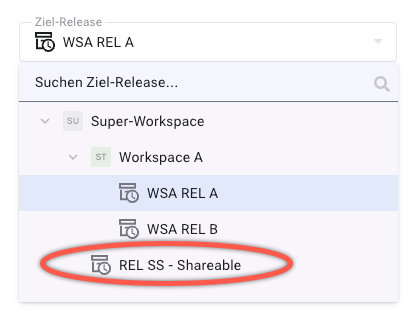
This makes it possible to collect items from various workspaces or projects in a common so called “container release”.
The Release Status#
Similar to elements and workspaces, releases and phases also have a status. Through the release status, you control the accessibility and visibility of a release.
Through the release status, you can control the visibility of a release and the type of operations that are possible with this release. By default, Allegra offers four release states, as shown in the table below.
Status name |
Description |
|---|---|
planned |
These releases only appear in the selection fields “Release planned”. As a rule, such releases have not yet started and are planned for the future. |
deferred |
These releases cannot be selected in the “Planned Release” selection box. However, they do appear in the “Found in” field. Such releases have usually been deferred and no new items can be created for them. |
released |
These releases cannot be selected in the “Planned Release” selection box. However, they are displayed in the “Released” field. Such releases have usually already been published, so no new items can be created for them. |
archived |
Releases with the status “closed” do not appear in the “Release planned” selection box or the “Release noticed” selection box. Such releases have usually been published some time ago and are no longer supported. |
You can change the names and semantics of these states via Administration > Customize > System states.
You can also add new states there.
Each status has a “type flag” that determines the availability of a release. The values and logic for each type flag are described in the following table.
Type Flag Name |
Description |
|---|---|
active (e.g. in development) |
Releases with the status “active” are open to the entire scope of the system. These releases appear both in the “Found in” and “Planned for” selection fields. As a rule, such releases are in active development. |
inactive (e.g. released) |
Releases with the status “inactive” cannot be selected in the “Release planned” selection box. However, they are displayed in the “Found in” field. Such releases have usually already been published, so that no new items can be planned for them. |
planned |
Releases with the status “planned” cannot be selected in the “Found in” selection box. However, they are displayed in the “Release planned” field. Such releases are usually planned for the future. |
closed |
Releases with the status “closed” do not appear in the “Release planned” selection box or the “Found in” selection box. Such releases have usually already been published some time ago and are no longer supported. |
Warning
Changing the release status can make releases inaccessible.
