Data Backup#
A system administrator can backup all data from the database and optionally all attachments into a ZIP archive file. Moreover, it is possible to create these backups automatically on a regular basis. The backup data can be used to restore the database and all attachments at a later time. Note: For production environments with more than 25 users or more than 20,000 items, it is recommended to use native database and file system backup tools instead of the internal backup facility described here.
Go to Administration. In the main menu, select Server Administration > Data Backup.
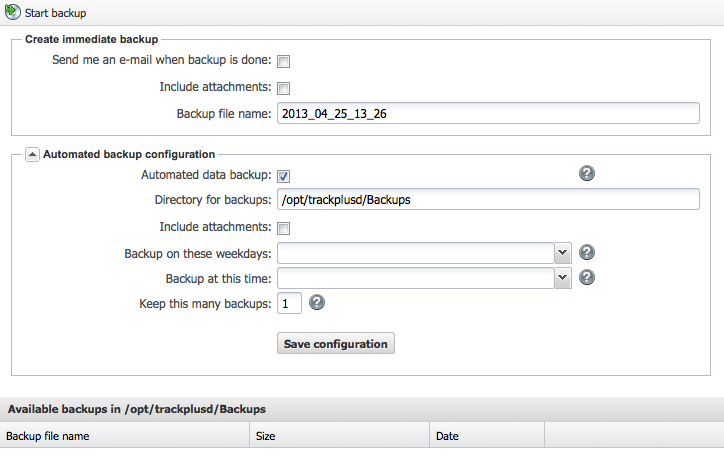
You will see a list of already existing backups. The default naming scheme is <YYYY_MM_DD_HH_MM>. However, you can choose any name.
The backup item can take some time. You can choose whether you want to be informed by email when the backup is complete.
You can also choose whether you want to include the attachments in the backup process or limit the backup to the data in the database. Selecting the attachments has the advantage that the attachment metadata in the database and the attachments remain consistent. You can also decide to back up the attachments with your normal operating system backup functions.
Note
Note: You cannot perform a backup if an automated backup is being performed at the same moment. You have to wait until the automated backup item is complete before you can perform your manual backup. By default, the automated backup runs from Monday to Friday at 11:15 pm each night (server time).
Note
Note: The backup data is included in the directory that you have configured for attachments, in a subdirectory there called “dbBackup”.
You can activate your system to create backups regularly by itself. To enable automated backups, check the corresponding checkbox. You can then choose on which days of the week and at what time on each weekday you want to create a backup.
