Creating Word Templates#
To create a new Word template, merge an existing Word document of your choice with a special XML file using the OpenDoPE authoring tool plug-in for MS Word.
You can retrieve the OpenDoPE plug-in for MS Word here: Http://www.opendope.org/downloads/authoring-friendly/setup.exe. After installation, you will have a new tab in the top menu ribbon called “Authoring”.
To add fields to your own document that are filled with content from the wiki, proceed as follows:
In MS Word, open the document you want to use as a template.
Click on the “Authoring” tab in the menu area.
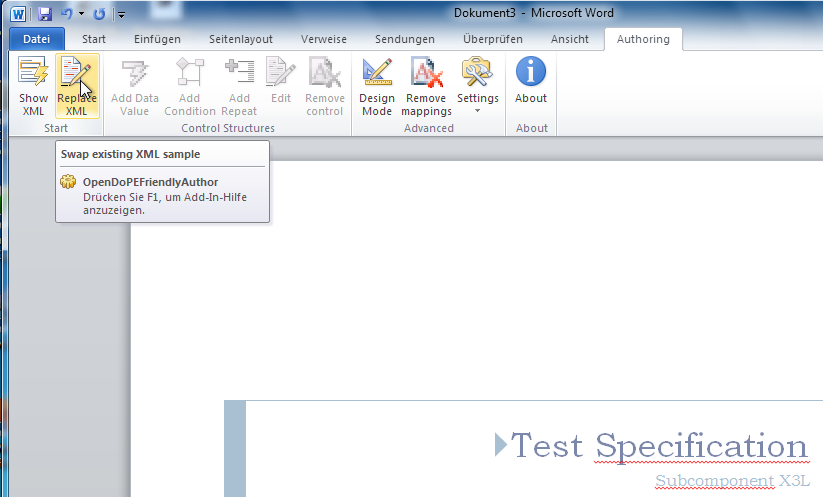
In the menu ribbon, click on “Replace XML”. Choose to copy the content of an existing XML into the
Word document. You can find the file in the TRACK_HOME/wordTemplatesDirectory.
It is the only XML file there.
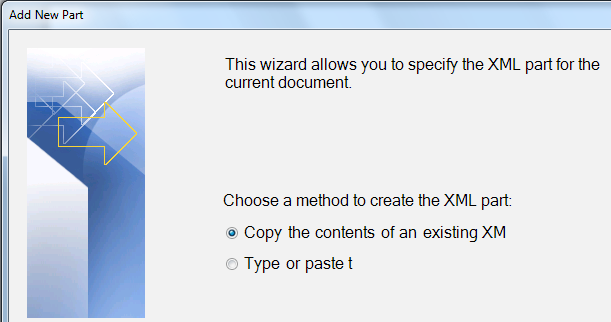
Now you can drag the desired fields into your document and format them according to your wishes.
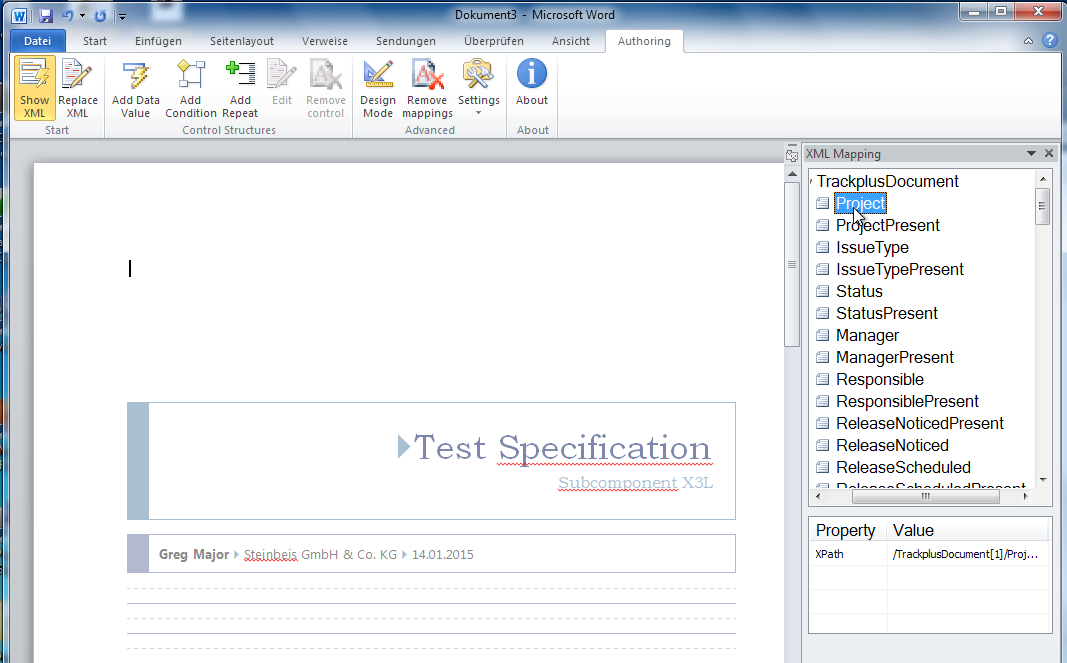
To make the template generally available, you can upload it when loading a document to the server (see Export Documents).
