Managing Filters#
In the navigation area of the item browser on the left side, you can select a filter to be used for the current view. There, you can also manage filters. The filters are either:
marked as favorites
privately available
publicly available
or workspace-specific.
In particular, you can:
create folders for private, public, and workspace-specific filters
edit existing filters
remove filters
cut and paste filters
mark and unmark filters as favorites
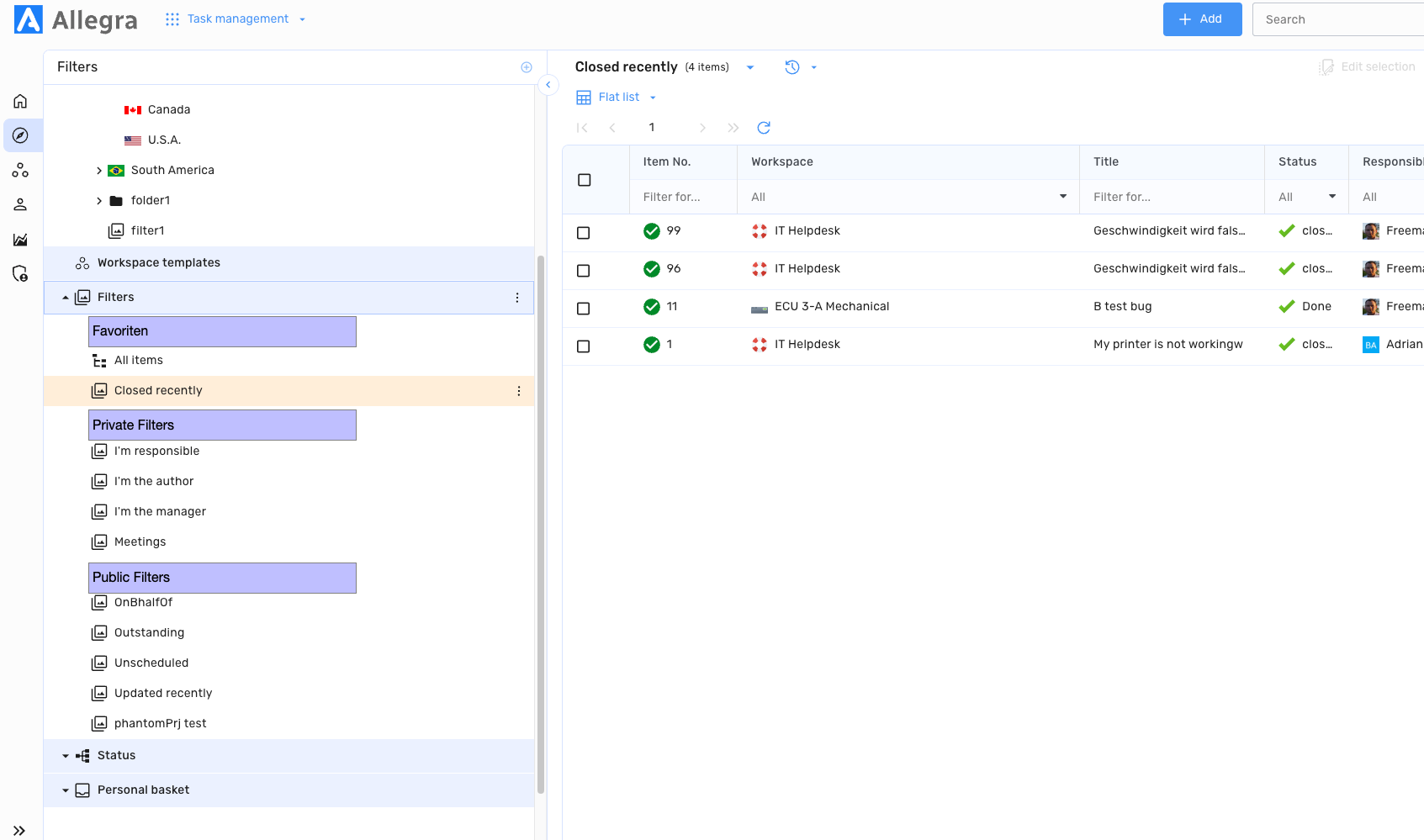
Filters that are marked as favorites appear at the top of the filter list, as well as at their original position. Only users with the permissions of a workspace administrator can edit workspace-specific filters. Only system managers or system administrators can edit public filters.
Editing Filters#
You can edit filters by right-clicking on a filter and then clicking on “Edit Filter”. You can change or add the following filter settings:
filter name
associated view (if any)
filter criteria (e.g., status, responsible, end date…)
When you link a filter with a view (see Item Browser Views), applying this filter replaces the current view with the associated view.
For further information on editing filter criteria see Filters.
