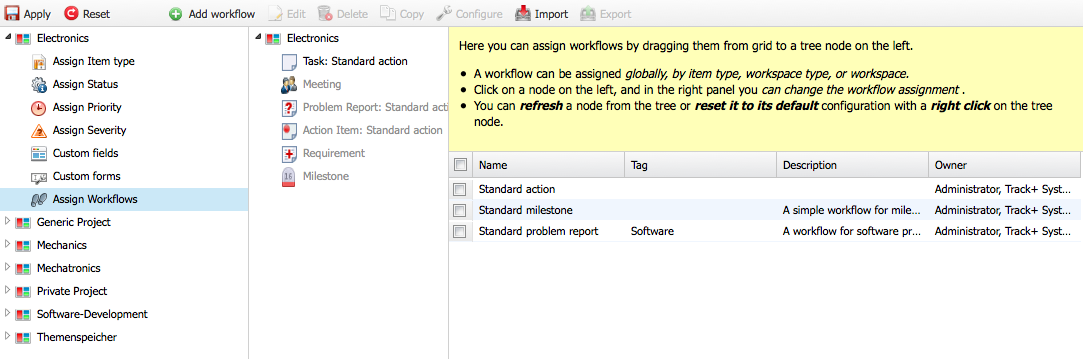Workspace Types#
Workspace types help you reduce the effort required to configure a large number of workspaces or projects. Workspaces inherit their configuration from the associated workspace type. By configuring a workspace type, you configure all workspaces linked to that type.
Workspace types largely determine the configuration of the workspaces or projects based on them. For example, if you work in embedded systems development or design electromechanical systems, you can have a workspace type for the electronics part, one for the mechanical part, and one for the software. The mechanical part might not need any releases, while the electronics boards might only need two lab sample versions and a pre-production version. On the other hand, the software might require numerous releases, a product backlog, and sprints.
For a workspace type, you can configure the following properties:
Type of workspace: Standard, Helpdesk, or Scrum. Choose “Standard” unless you want to operate a workspace as a Helpdesk or make it available for Scrum project management.
Phases and releases: Necessary for Scrum projects (releases, sprints, backlogs) and useful for software projects to distinguish which release a ticket belongs to or which ticket fixes a bug.
Version control: Allows integration with source code management systems like Git, Subversion, or CVS. Especially useful for software projects.
Efforts: Allows assigning time and monetary efforts to items (tickets), both planned and actual.
Hours per workday: You can enter the working hours per workday. This value is used if no other value is set in the workspaces.
Additionally, you can configure the following settings:
Which item types are available
Which states are available for each item type
Which priorities are available
Which severities are available
Which workspace types are available for sub-workspaces
Which roles are available
Item attributes
Input forms
Workflow assignments
To manage workspace types, go to Administration > Customize > Workspace Types.
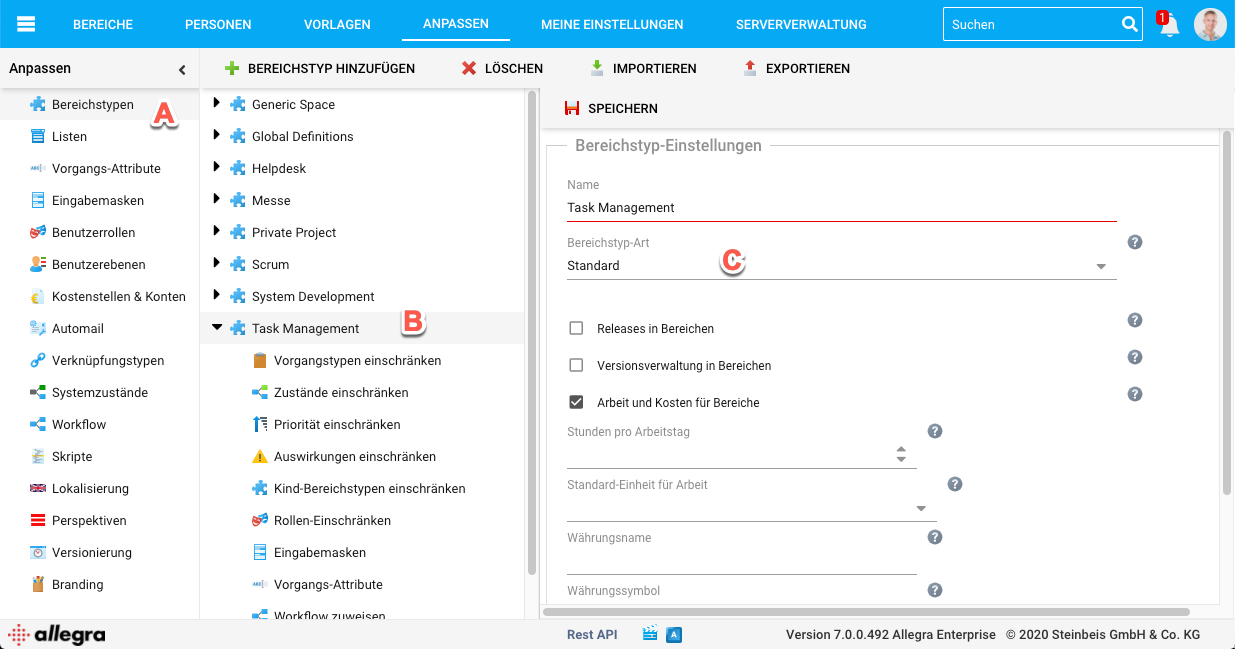
Add a workspace type by clicking “Add” in the small toolbar. Edit a workspace type by selecting it in the second navigation column from the left (B).
Once you finish editing, save the changes with the “Save” button in the small toolbar.
Item Types#
You can assign which of the defined item types are available for workspaces or projects of the selected workspace type.
Drag the item types you want to assign from the right column to the left column. If the left list is empty, all item types are available.
See Manage Item Types for a description of how to add or change item types.
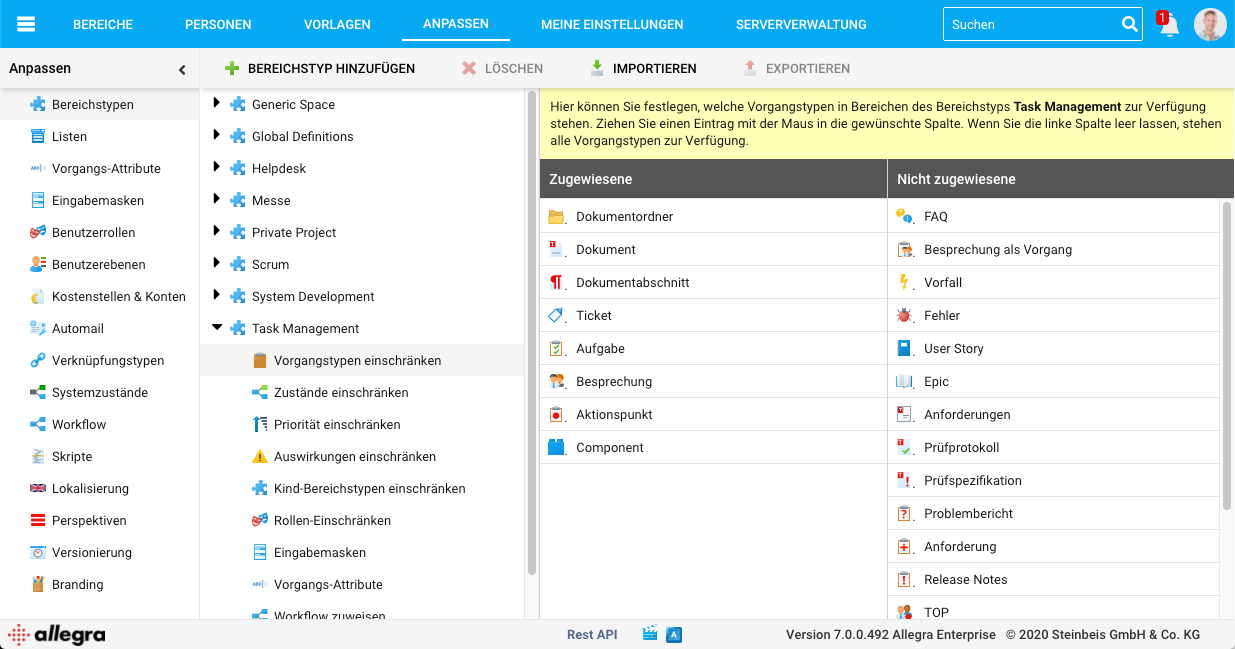
Assign States#
You can assign which of the defined states are available for the different item types in a workspace type. For example, an item of type “Milestone” might only require the states “open” and “passed,” while a problem report might need many more states.
It is advisable to use as few states as possible. A state is worthwhile if an item can remain in it for a long time or if it is important to mark a difference in the workflow.
Drag the states you want to assign from the right column to the left column. If the left list is empty, all states are available.
See Manage Item Statuses for a description of how to add or change states.
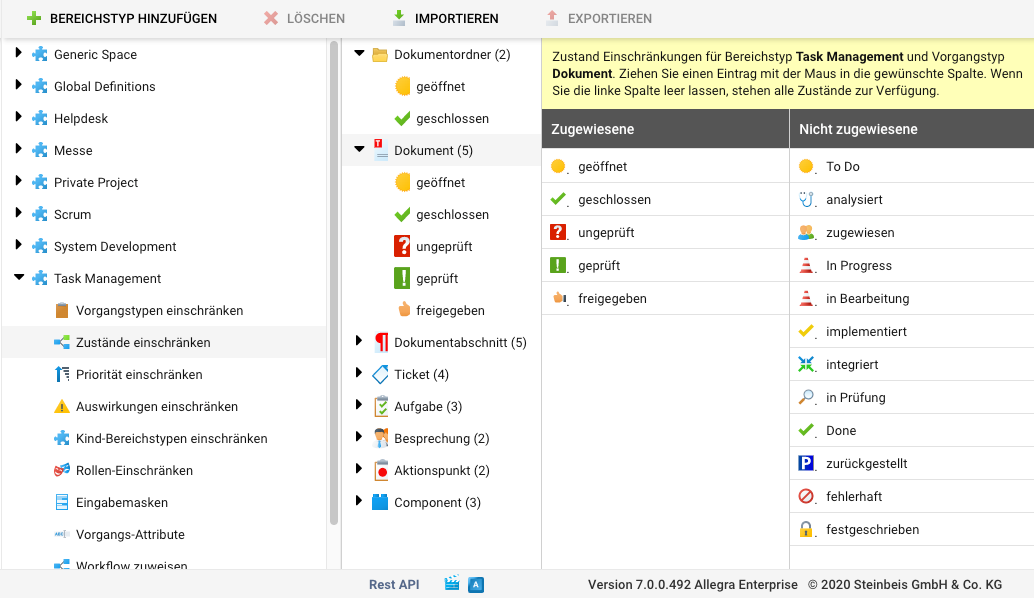
Restrict Priorities#
You can assign which priorities are available for items in a workspace type. Define these for each item type. Drag the priorities you want to provide from the right column to the left column. If the left list is empty, all priorities are available.
See Managing Priorities for a description of how to add or change priorities.
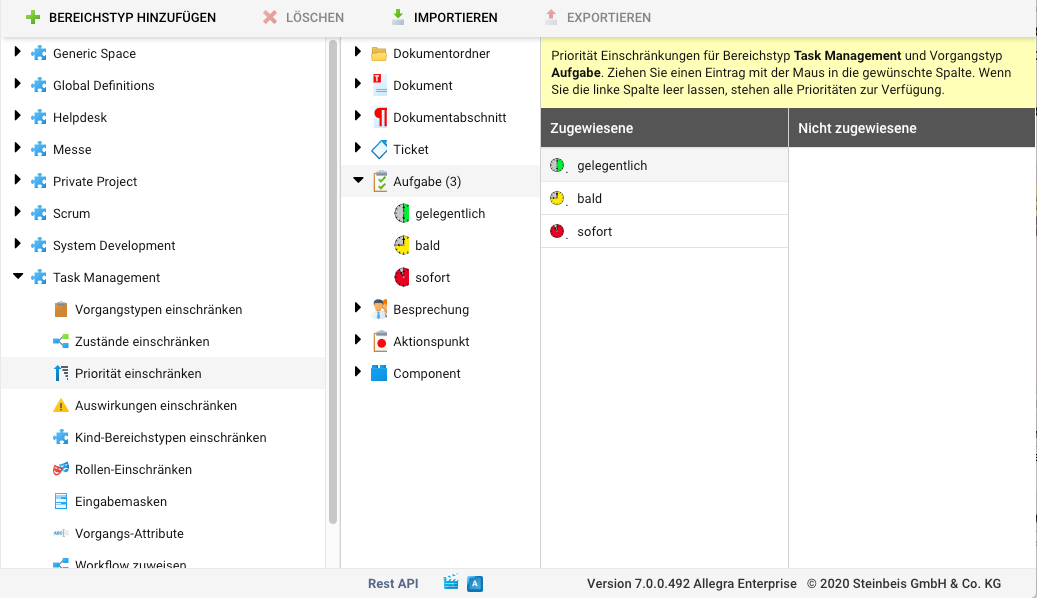
Restrict Severities#
You can assign which severities are available for items in a workspace type. Define these for each item type. Drag the severities you want to provide from the right column to the left column. If the left list is empty, all severities are available.
See Manage Severity for a description of how to add or change severities.
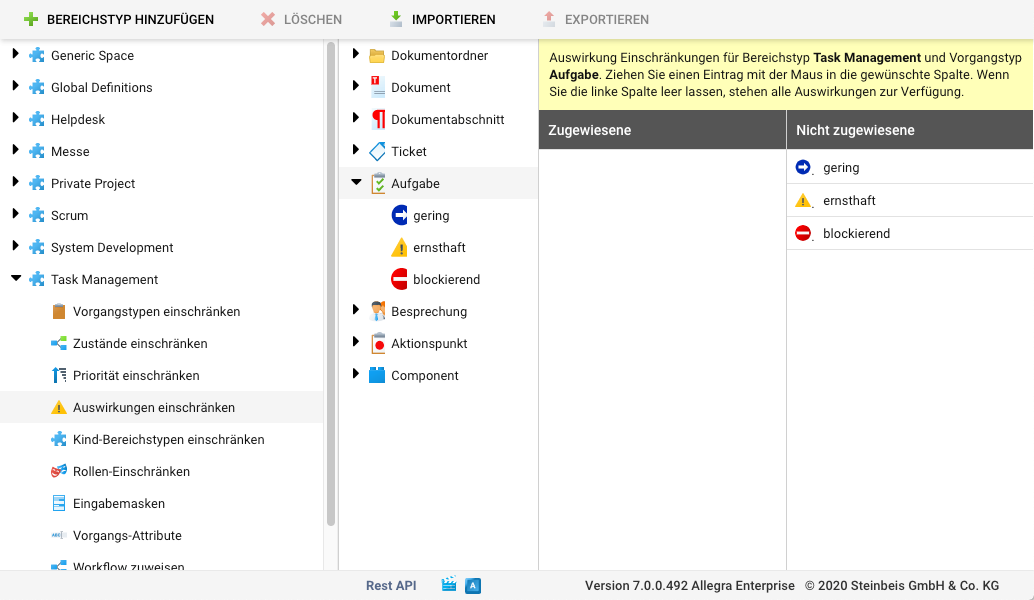
Restrict Sub-Workspace Types#
You can assign which workspace types are available for a sub-workspace for the selected parent workspace type. For example, you can define that for a workspace of type “Helpdesk,” only sub-workspaces of the same type can be created. Drag the workspace types you want to provide from the right column to the left column. If none are assigned, all workspace types are available.
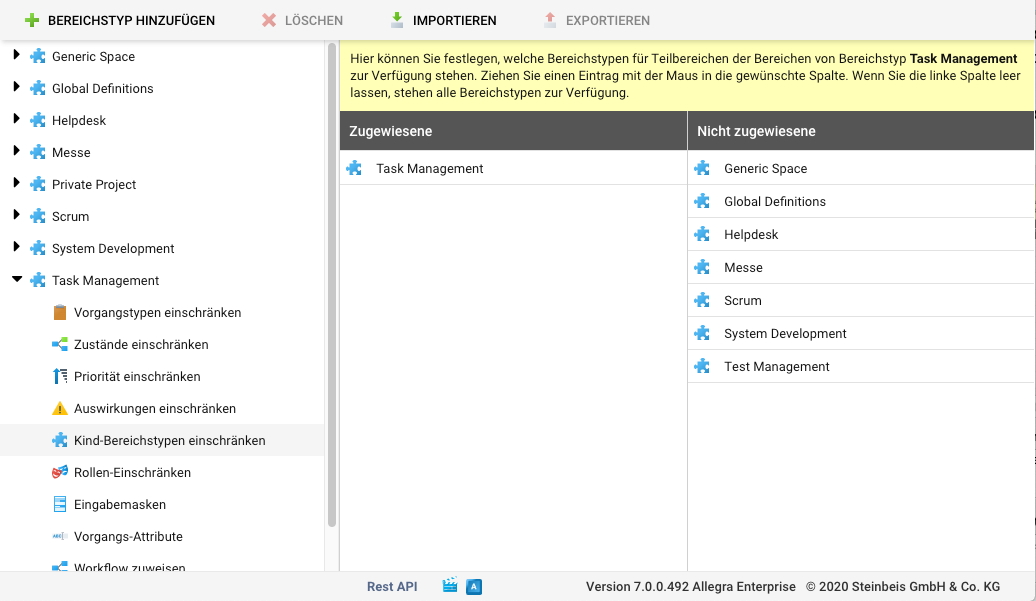
Item Attributes#
Item attributes are always defined globally. However, you can override the configuration of item attributes for a workspace type, for example, if you want to store workspace type-specific selection lists. For the procedure to define and assign custom properties, see Item Attributes.
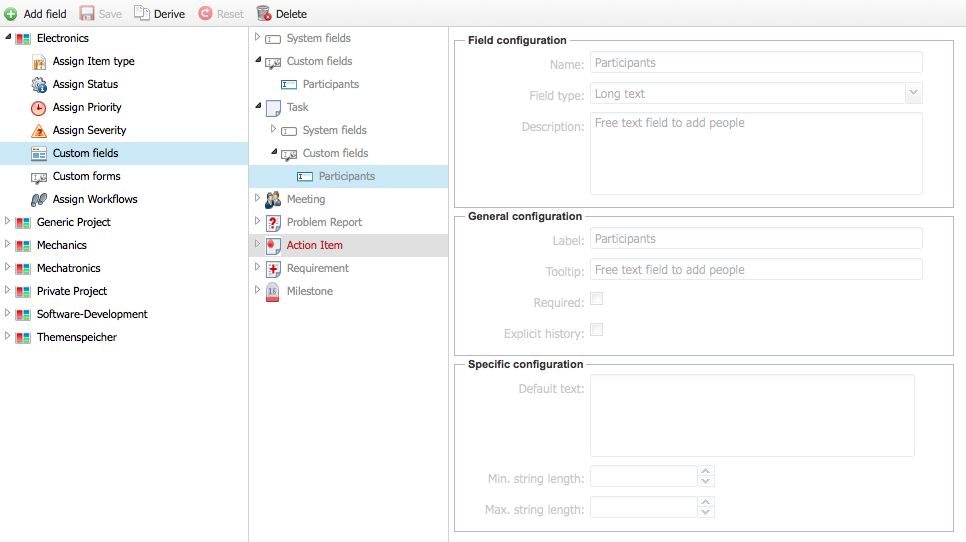
Input Forms#
You can define and assign custom input forms specifically for the selected workspace type (see Managing Input Masks).
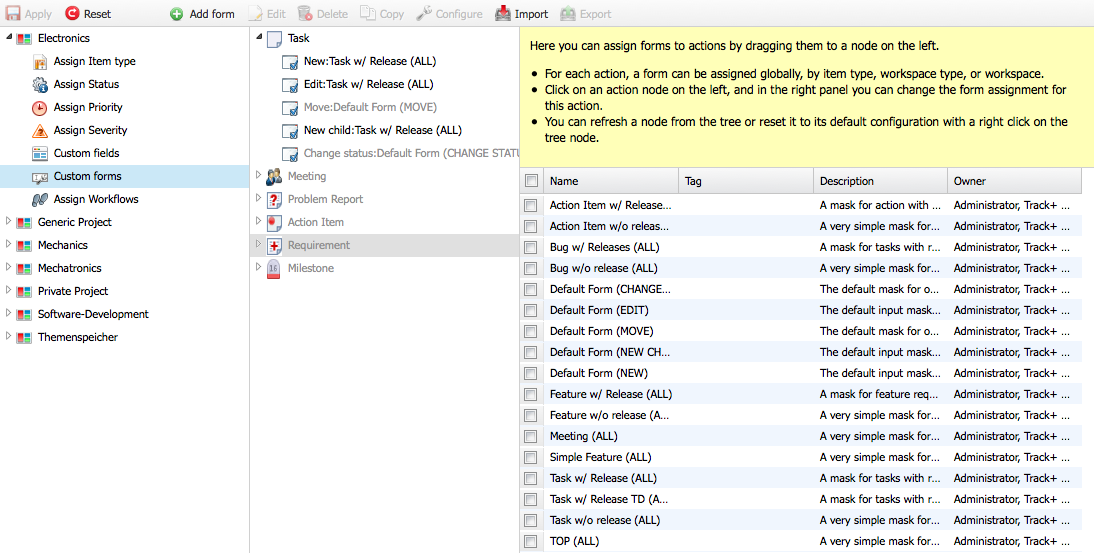
Workflows#
You can assign workflows to item types in the selected workspace type (see:ref:workflows).