Adding an Item Attribute#
sysman sysadmin
This section describes how to add an item attribute to your installation.
Attention
If you want to add any attribute of type “Picklist,” you must have created this list before starting the procedure below (see:ref:manageCustomLists).
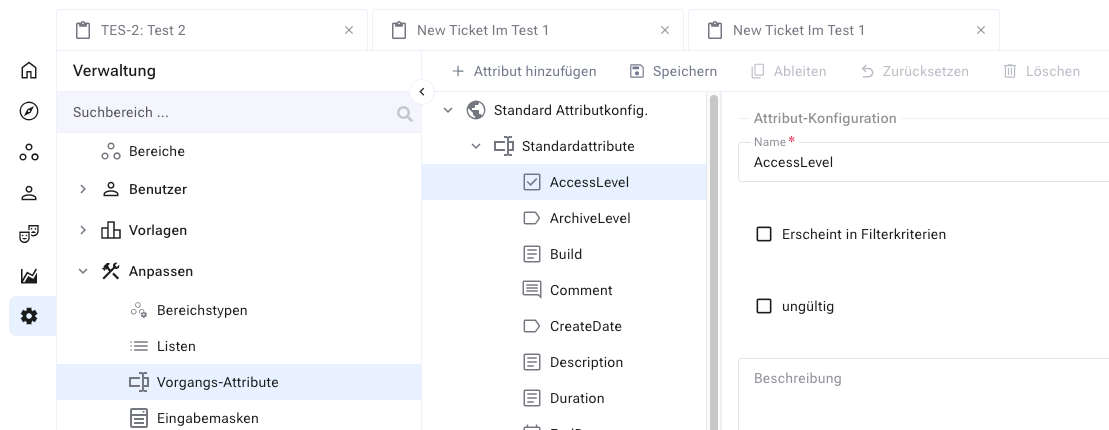
Go to Administration. In the main menu, select Customize > Item Attributes.
In the properties navigation area, click on the leaf node where you want to add the custom property. In this example, we add a custom property to the item type “Request.”
Click the “Add” button in the toolbar.
Fill out the form displayed on the right. Choose the type of property you want to create and give it a name. This name will be used to refer to the properties later.
Name: This name will be referenced in reports and search operations.
Attribute Type: Choose from the list of available types.
Description: Optional field for administration and documentation.
Important
You cannot change the type of a property once you have created it!
Enter a label for this property and optionally a tooltip. This label appears on the input forms where you place the property.
Hint
If you mark the property as a required field and it appears on an input form linked with an “Item Create” action, the user must enter a value here. If the property does not appear on any form, there is no error message.
If you select “Explicit History,” changes to this item property will be stored separately from other property changes. This is only useful if you need to analyze the change history for this property later. If not marked, changes are recorded along with changes to other properties, which is typically sufficient and more efficient.
Complete the property-specific configuration section, e.g., enter default values or minimum and maximum values.
Click the “Save” button in the toolbar.
Your new custom property has been added. This property is available to all projects that wish to use it. Although defined at a project level in this example, it is automatically transferred to the system level for reuse.
Note
Before you can use your new property, you must add it to at least one input form.
