Navigator right area#
The right area of the item overview offers a variety of different view types depending on the app, such as a flat list, a Gantt view, or a task board.
You can switch the view type with the corresponding selector A:
Flat list view, table-based
Tree view, table-based
Hierarchical representation (work breakdown structure, product structure), table-based
Agile Board (card view)
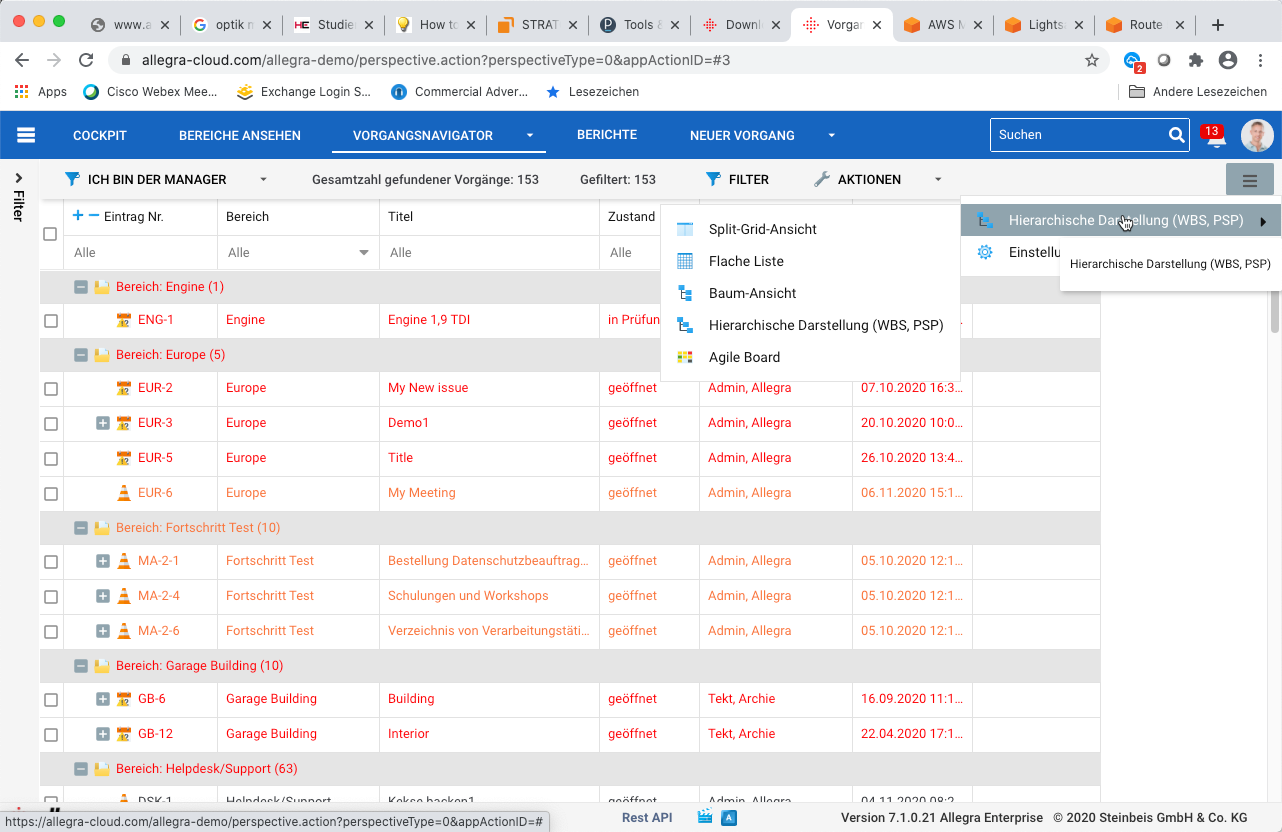
In some apps, you can get additional view types via icons in the main menu bar on the far left (C):
Gantt view
Resource view
Agile board view
Flat List#
The flat list view mode allows you to see items across all workspaces without considering their hierarchical order. This allows you to group and sort by many attributes. This mode also supports splitting the item list across multiple pages (pagination).
Hierarchical Representation#
The hierarchical representation mode shows items in workspaces. You can drag items to any new position within a workspace and determine the position within the same hierarchy level. This is essentially the same behavior you know from structuring text documents or from tools like MS Project.
You would use this mode when you need to structure items into a hierarchy, and the order of the items is important.
Gantt Chart (Time Line)#
The Gantt view mode is similar to the hierarchical representation mode, but it gives you an additional workspace where you can see and change start and end dates, work progress, and dependencies between items graphically and can display the critical path.
You would use this mode when creating or revising project plans.
Tree Representation#
The tree view mode allows you to see items across all projects including their hierarchy. This view also allows you to see the change history, comments, and the full description. You can drag items to other places in the tree, but you cannot move them on the same hierarchy level. The order within the same hierarchy level is determined by the sorting criteria you applied.
Board View#
The Agile Board mode displays items as “cards”. The items are organized in columns. You can set the property for the columns, such as status, responsible, etc. You can also select which values from the available values for the columns you want to display, such as only some states or some responsible persons.
You would use this view as a Scrum Board or Kanban Board when working with agile methods.
