Working with Document Versions#
In order to use the “Versioning” feature, you must configure the relevant workspace types, item types, and workspaces accordingly.
Creating and Editing Versions#
To create a new version of a document, click on the “Versioning” button in the wiki toolbar at the top (A). Optionally, provide a brief description of the version. The HEAD and this version are identical immediately after saving. You can view this version at any time later, compare it with other versions, and make the version the HEAD again.
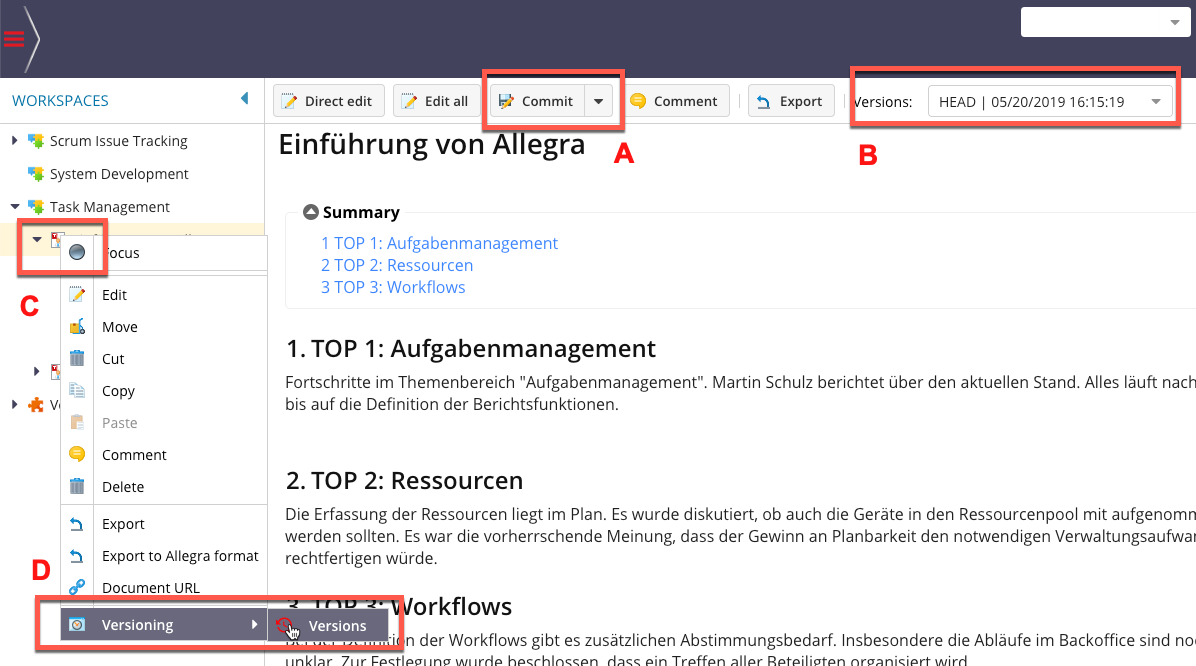
By clicking on the “Versions” button (B) or via the context menu (C, D), a window opens with a list of all available versions of this document.
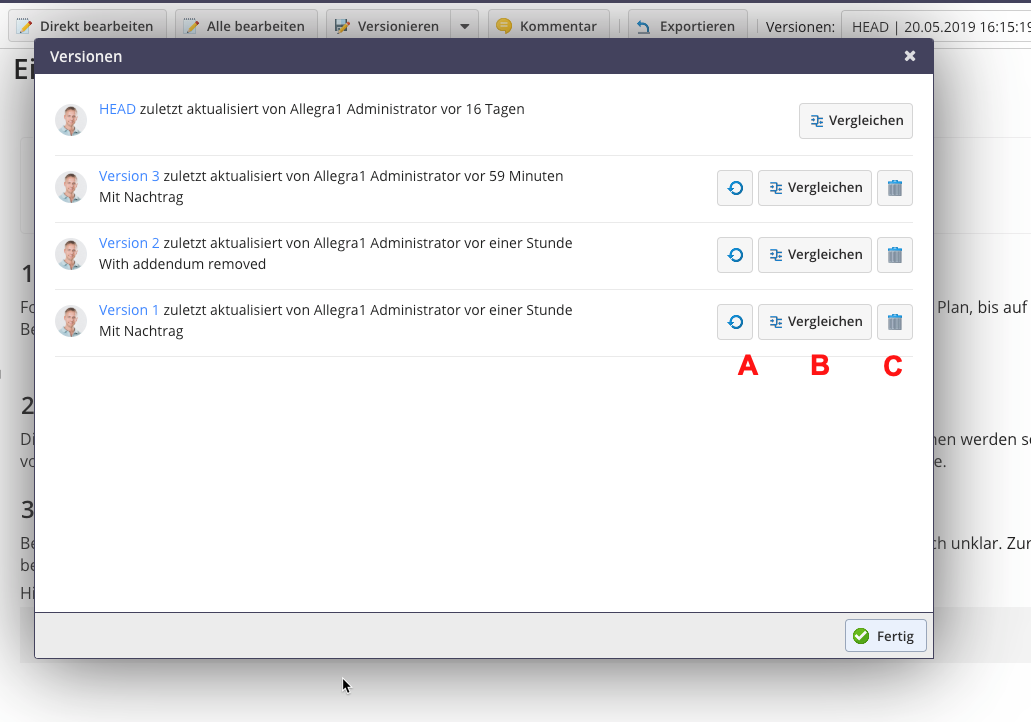
Restore Version#
You can restore any version from the list shown above. It then becomes the new HEAD. To restore a version, press the appropriate button (A). The current HEAD is thereby lost.
Delete Version#
You can delete any version from the list shown above. It then becomes the new HEAD. To delete a version, press the appropriate button (C).
Compare Versions#
From the version overview list, you can compare any versions with each other. When you click on the button B of a version, it is compared with the current HEAD. In the comparison window, you have further options. Menu item A allows you to switch between side-by-side view and in-text view of changes.
Using selection boxes B and C, you can set any versions to compare them with each other.
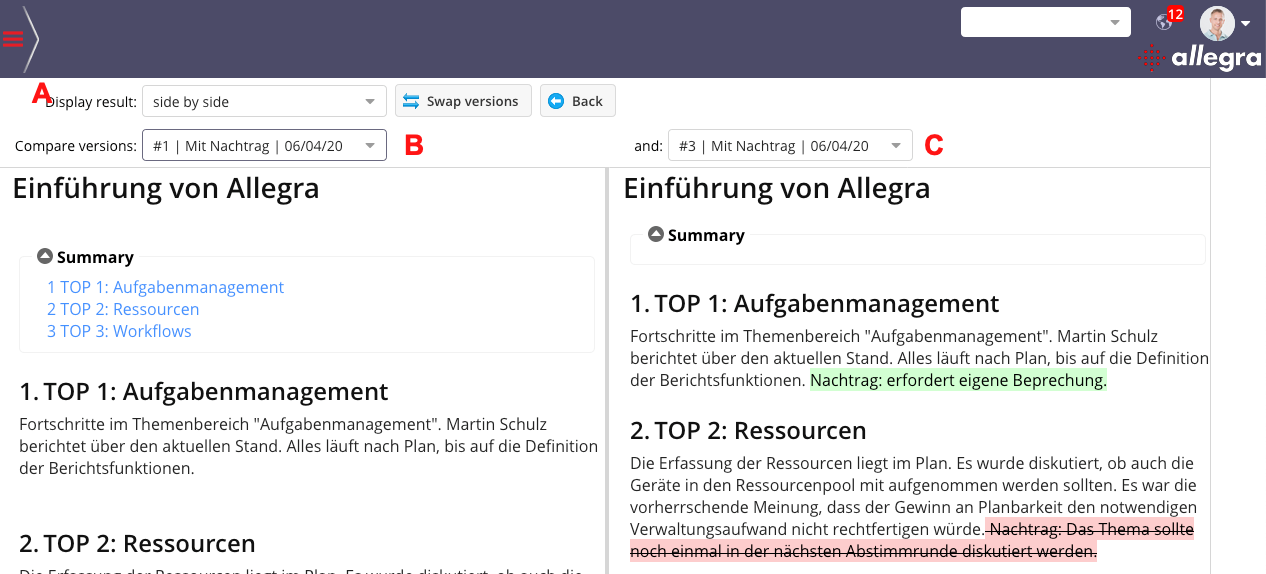
Searching Versions#
In the full-text search in the wiki, not only the current HEAD is searched, but also previous versions. The search results are displayed separately from each other.

