Copying a Set of Items#
You can copy multiple items simultaneously.
Ensure the selection column is enabled. It is always in the first column. To enable the selection column, click the “Select columns” button at the top right.
This function is useful for
Checklists that need to be processed repeatedly
Simple workflows that need to be executed repeatedly
Test plans that are copied into test logs
It’s best to create the template checklist or template workflow steps in a separate “Templates” workspace. From there, you copy the templates into the current workspace. Alternatively, the template items can be kept in their own item type, which you change during the copy operation.
Mark the items you want to copy in the first column.
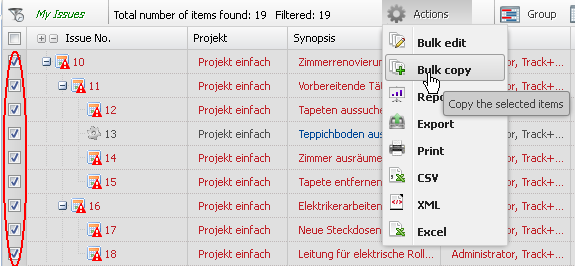
Click the “Action” button and select “Copy set” from the menu. When copying items, you can choose to
include the item history in the copy
include attachments
copy subordinate items
Press the Save button.
