Project Navigator#
The Project Navigator offers you a range of quick links to obtain the information you need most frequently. For example, you can run reports, retrieve all items or only the recently added items, see how many items are in which state, or see which team member is assigned how many items. The Project Navigator automatically works for the respective project when used within a project cockpit, and it automatically works for the respective release when used within a release cockpit.
Display#
The Project Navigator requires no configuration when used within a project or release cockpit. When used in the general cockpit, it requires the selection of a project and/or a release. In any case, you can select the reports you want to link from the list of all reports available in the system.
The panel looks as shown below.
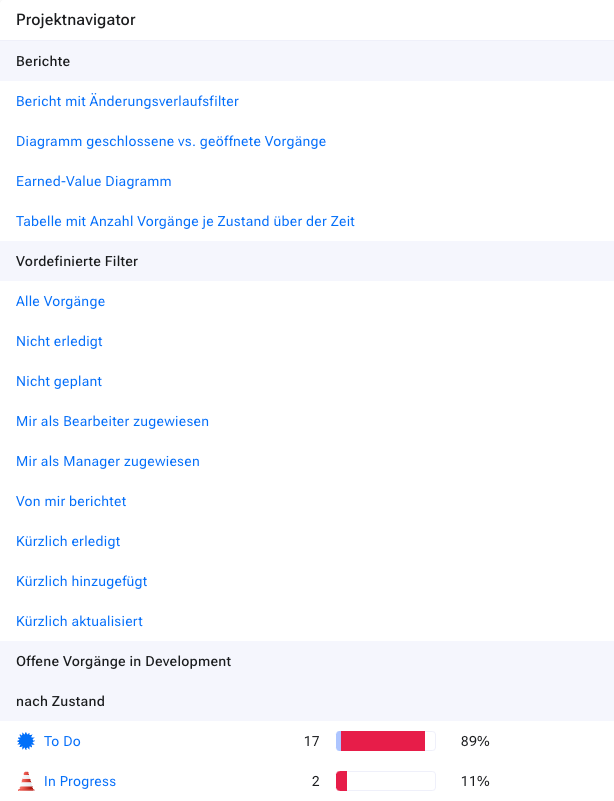
There are three workspaces:
Reports: These are links to reports that you can run. The project and the release are automatically configured, but there may be other report parameters that you need to enter if you want to run the report.
Preset Filters: These are a series of frequently used filters. The result set is limited to items that belong to this project or release.
Open Points: Here you get an overview of all open points in this project or release, grouped by state, priority and responsible.
Configuration#
If you use this widget in the general cockpit, you must specify for which project or release you want to activate the widget.
If you use the widget in a project or release cockpit, you do not need to configure anything.
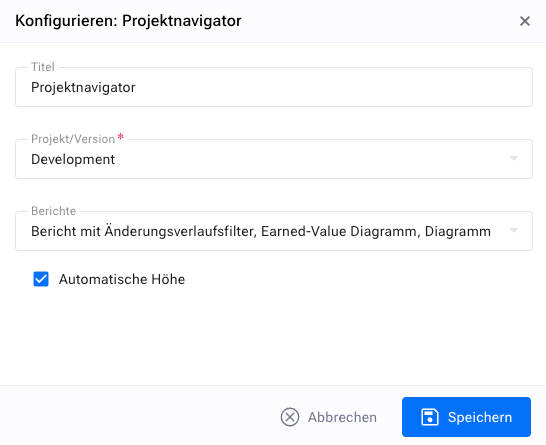
In any case, you can configure the reports you want to provide in the report workspace of the widget.
