System Object States#
Workspaces, releases, and accounts have a state like items. This state determines if regular users can see or use such objects. This way, you can release, archive, or delete workspaces, releases, and accounts. You can keep them in the database but still hide them from regular users or for a specific purpose, such as creating new items for an archived version.
Workspace States#
Each workspace has a state that determines its visibility and controls what can be done with items within it.
You must be logged in as a system manager or system administrator.
Allegra has three predefined workspace states. Each state has a “state flag” that determines the availability of a workspace. There are three values that a state flag can take, as shown in the following table.
State |
State flag |
Description |
|---|---|---|
in progress |
active |
This is the default state of the workspace. You can create and modify items freely. |
on hold |
inactive |
The workspace does not allow you to create or modify items. All existing information remains visible, as well as the workspace itself. |
archived |
closed |
The workspace does not accept new items and does not allow changes to existing items. The workspace and all its information are invisible. Items are inaccessible. |
Go to Administration. In the main menu, select Customize > System States.
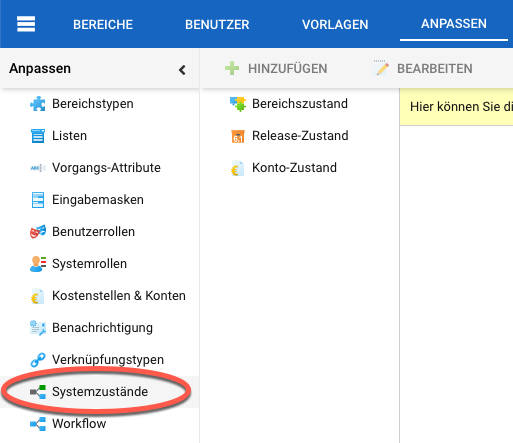
Select “Workspace State”. Click the “Add” button to add a new state. Select a state in the table and click “Edit” to change a state. Click the “Delete” button to delete a state.

Release States#
Each release has a state that determines its visibility and what can be done with items within it.
You must be logged in as a system manager or system administrator.
By default, Allegra has four release state values. Each state has a “type flag” that determines the availability of a release. There are four values that a type flag can take, as shown in the following table.
Status |
Status flag |
Description |
|---|---|---|
unplanned |
unplanned |
Releases with the “unplanned” flag cannot be selected in the “Planned Release” or “Noted Release” fields. |
in progress |
active |
Releases with the “active” flag are open for all system functionality. These releases appear in both the “Noted Release” and “Planned Release” selection fields. |
on hold |
inactive |
Releases with the “inactive” flag cannot be selected in the “Planned Release” selection box. However, they appear normally in the “Noted Release” field. |
released |
inactive |
Releases with the “inactive” flag cannot be selected in the “Planned Release” selection box. However, they appear normally in the “Noted Release” field. |
archived |
closed |
Releases with the “closed” flag do not appear in either the “Planned Release” or “Noted Release” selection boxes. |
Go to the “Administration” perspective. In the main menu, select Customize > System States.
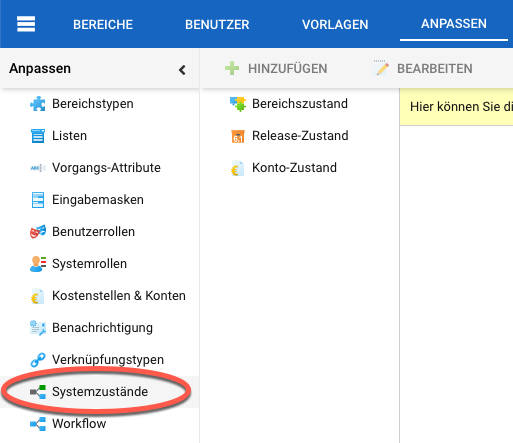
Select “Release State”. Click the “Add” button to add a new state. Select a state in the grid and click “Edit” to change a state. Click the “Delete” button to delete a state.
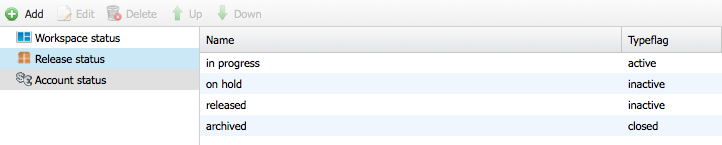
Account States#
The account state allows you to control whether an account can be used to book work or expenses on it.
You must be logged in as a system manager or system administrator.
By default, Allegra offers two account states:
open
closed
Accounts that have been closed cannot be used to book new expenses. However, all expenses booked on them remain visible.
Go to Administration. In the main menu, select Customize > System States.
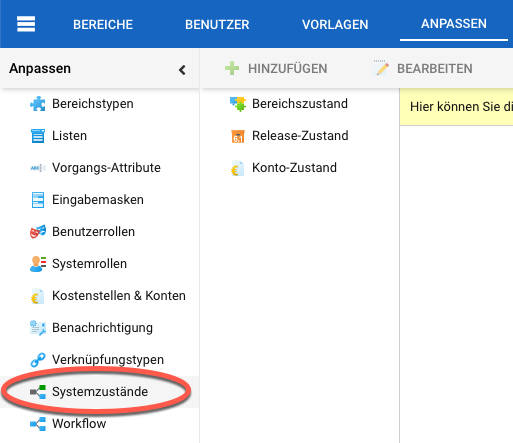
Select “Account State” and click the “Add” button to add a new state. Highlight a state in the list and click “Edit” to change a state or “Delete” to delete a state.

