Assignment of Notification Configurations#
To control the emails you receive from the system, assign a combination of a notification trigger and a notification condition to a workspace or all other workspaces not explicitly mentioned.
You must be logged in as a system manager or system administrator.
Switch to administration. In the main menu, select Customize > Notification.
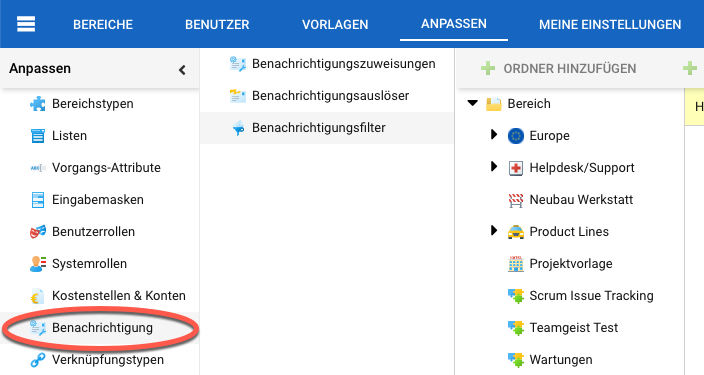
In the next navigation column, click on “Notification Assignment”.
To add a notification assignment, click on the “Add” button in the toolbar. To edit a notification assignment, highlight it in the right table area and then use either the context menu or the “Edit” button in the toolbar.
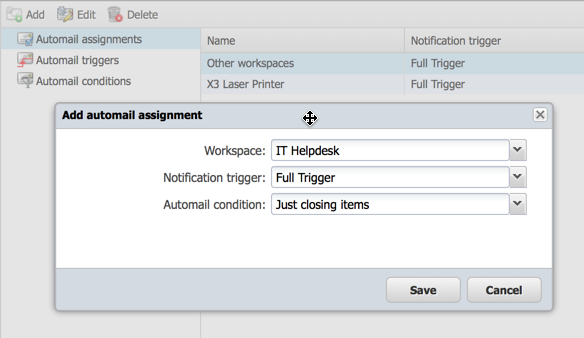
Select a workspace, a notification trigger, and a notification condition.
Hint
There is a special entry for all workspaces not explicitly configured.
Save the assignment.
You now have a complete notification configuration that allows you to control the messages you receive from Allegra.
