Assign Accounts#
wsman sysman sysadmin
You can plan and monitor work and expenses via accounts that you assign to workspaces. With accounts, you can distinguish between different types of work and material costs, such as development, administration, customer requests, and so on.
You must have activated the accounting on the “General” page of the workspace settings.
You must be logged in as a space manager, system manager, or system administrator.
Switch to “Administration”. In the main menu, select Workspaces. Alternatively, click on the workspace bar in the left navigation area.
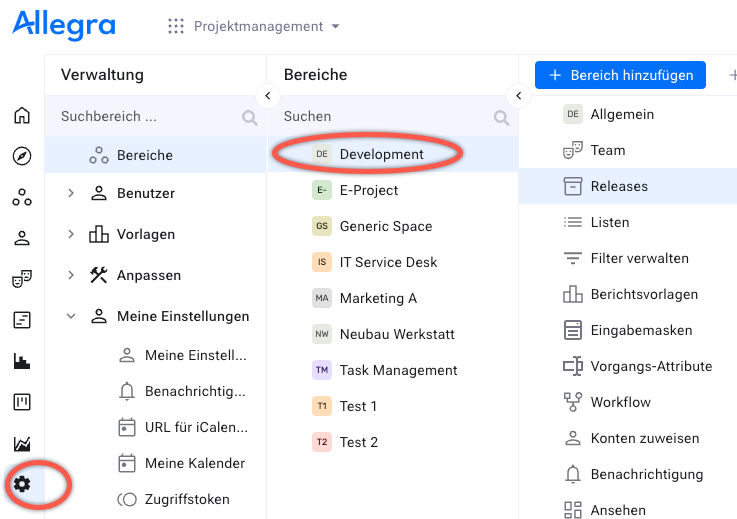
In the left navigation area, select a workspace.
In the second navigation area, click on the node Assign Accounts.
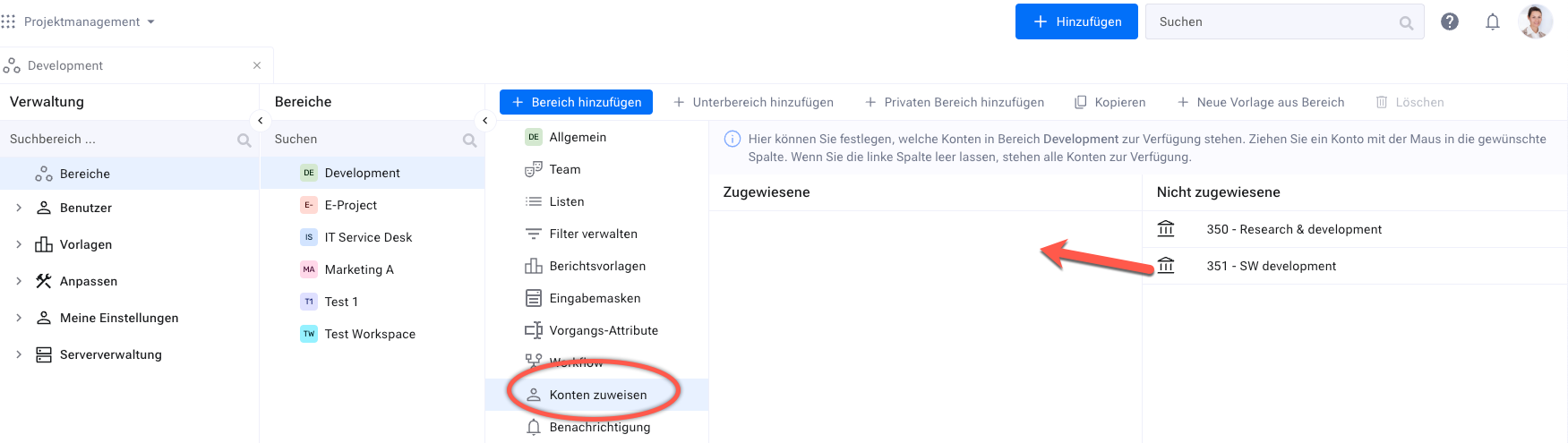
Drag accounts from the right column, which is marked with the column “Assigned”, to make these accounts available in this workspace. To remove an account, drag it from “Assigned” to “Available”.
You can now enter budget and cost information for items in this workspace. If you deactivate an account or completely deactivate the accounting for a workspace, existing information is retained in the background.
