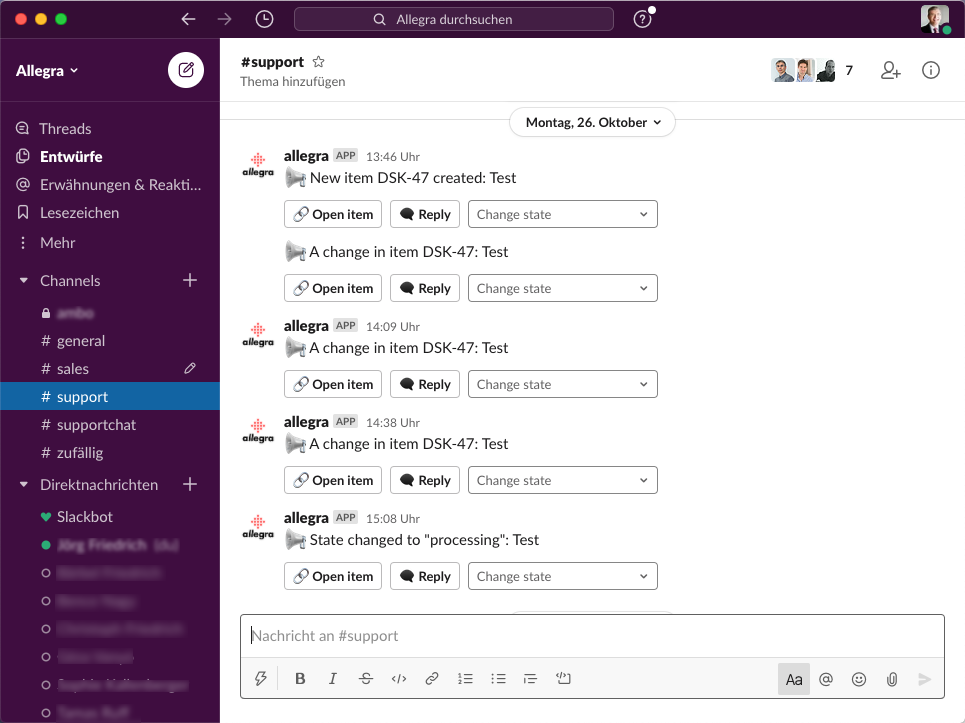Slack Integration#
Allegra offers an easy-to-configure, richly functional integration with the teamware Slack. Slack channels can be linked with Allegra groups and from within Slack, items can be opened, comments can be responded to, and the status can be changed.
Configuration#
Go to Server Management > Integrations > Slack in the administration perspective. To connect Allegra with Slack, click on “Link Slack account”.
You will be redirected to the Slack page. If you are already logged into your Slack workspace, you can allow Allegra to use the Slack functions. If you are not logged in, you must first log into your Slack workspace, then you can allow Allegra to use the Slack functions.
After completing the permission configuration, you will be automatically redirected back to Allegra. The linked Slack account will be used to notify users and channels.
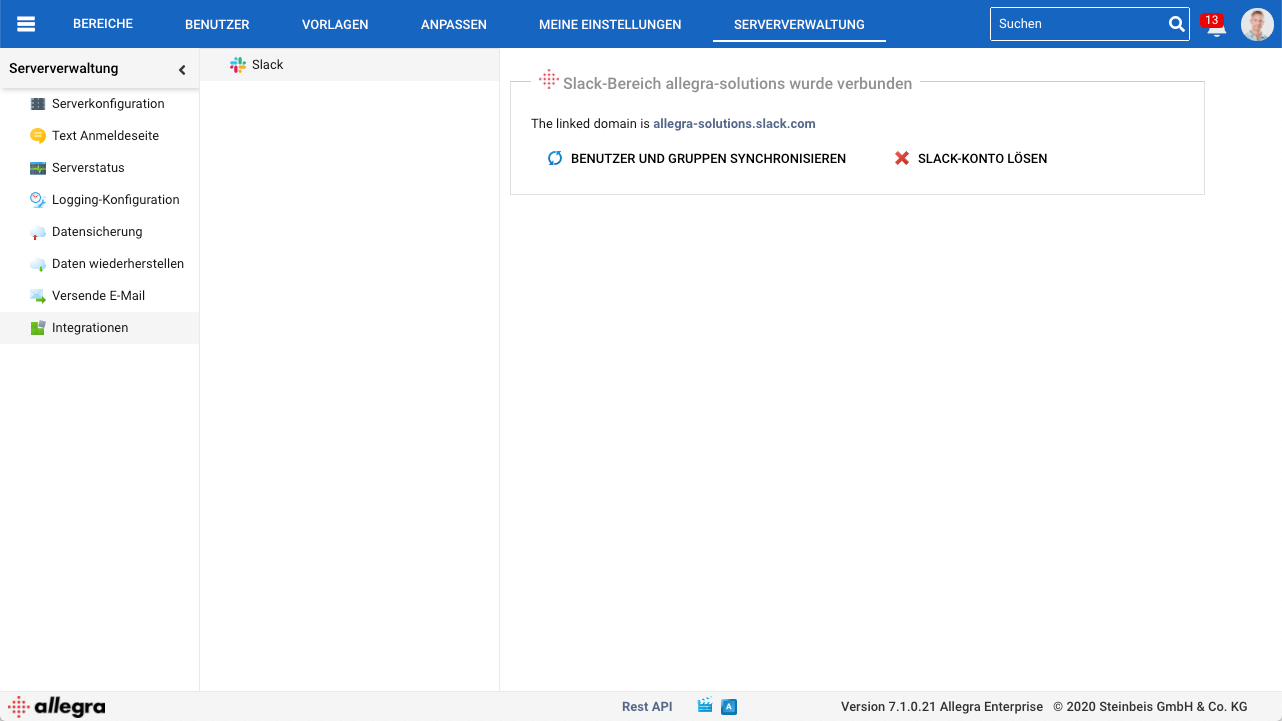
You can link Slack channels with Allegra groups. If a group is entered as responsible or observer in an item, the notifications according to the set notification triggers and notification filters for the associated workspace will be forwarded to the Slack channel.
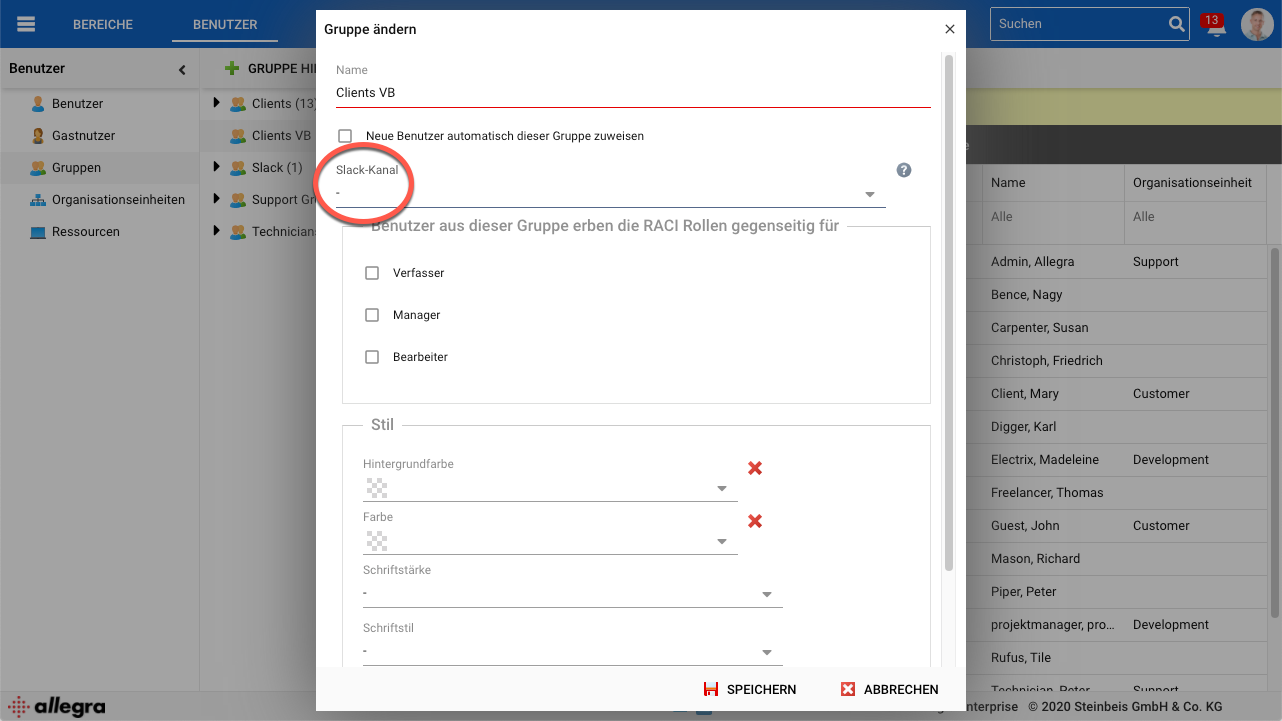
If there is a user in Slack with the same email address as in Allegra, this user will receive Slack direct messages according to his Allegra notification settings. However, he can also turn this off in his user profile.
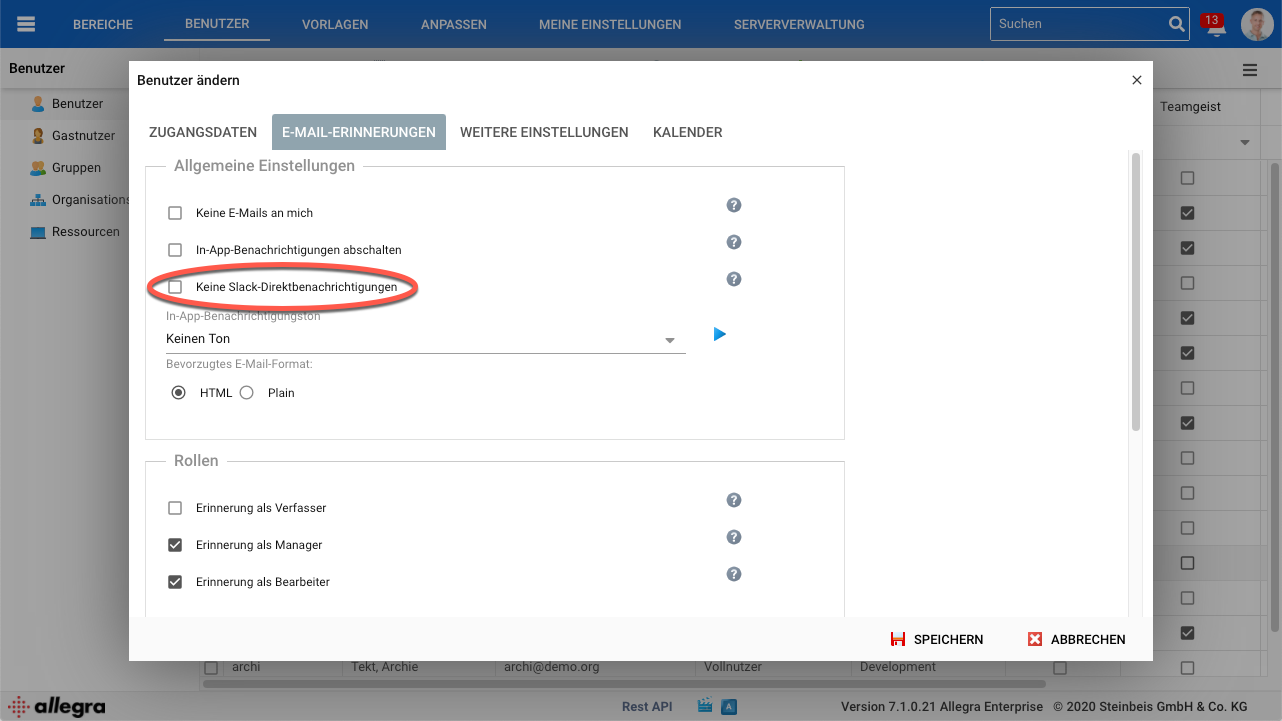
From within Slack, items can be opened, comments can be responded to, and the status can be changed.