Table-based View Types#
Depending on the type of view, you can configure the column arrangement, sorting, and grouping in the item overview. The configuration always refers to the last filter you executed. It remains even after logging out. The configuration of the “My items” filter serves as a default setting for all filters for which you have not created your own configuration.
Sorting#
To sort items by an attribute, click on the desired column heading. Click again to reverse the sorting order.
Grouping#
You can group items in up to four levels.
To activate grouping, click on the “Group” button in the top right corner of the item overview. A configuration window will appear.
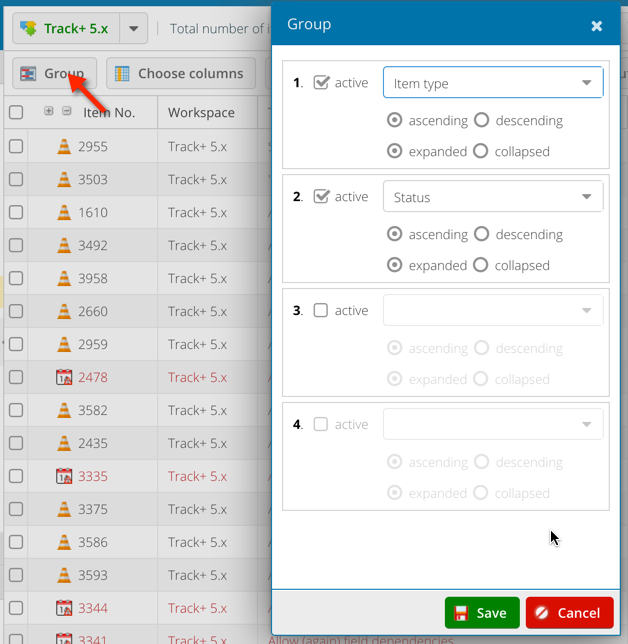
Select the desired grouping criteria.
Click on the “Save” button.
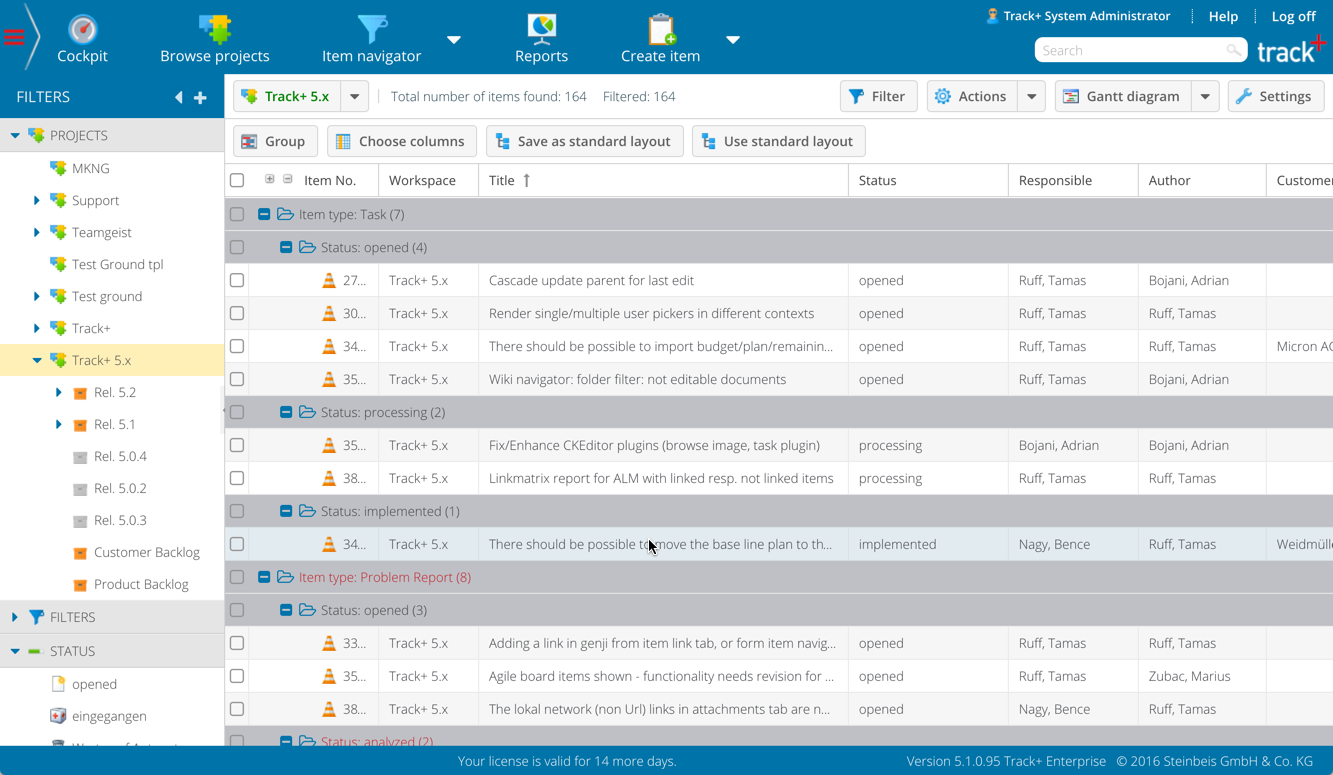
Moving items#
You can move items to another parent item by dragging the item number to a new parent number and dropping it there.
Editing a Set of Items: You can edit multiple items at the same time and thus change their status or the responsible, for example.
Copying a Set of Items: You can copy multiple items at the same time.
Linking Items: You can link items directly in the item overview.
Creating a template-based report: You can create a report from the displayed set of items. With reports, you can present item information in various ways, such as diagrams, tables, or texts.
Exporting in Allegra Format: You can transfer data from one Allegra installation to another.
Printing: You can create a printable output from the items shown in the item overview. The output resembles the layout you have in the navigator.
Export to a CSV File: You can export the items shown in the item overview into a CSV-formatted file to import them into applications that can read this format.
Export to an XML file: You can export all information for the items displayed in the item overview into a custom XML file.
Export to an Excel File: You can export the items shown in the item overview into an Excel file.
