The basic principle: Items in workspaces#
Allegra is based on a simple principle: With Allegra, you manage as
User
Items
in Workspaces.
For this purpose, you use different Apps depending on the task.
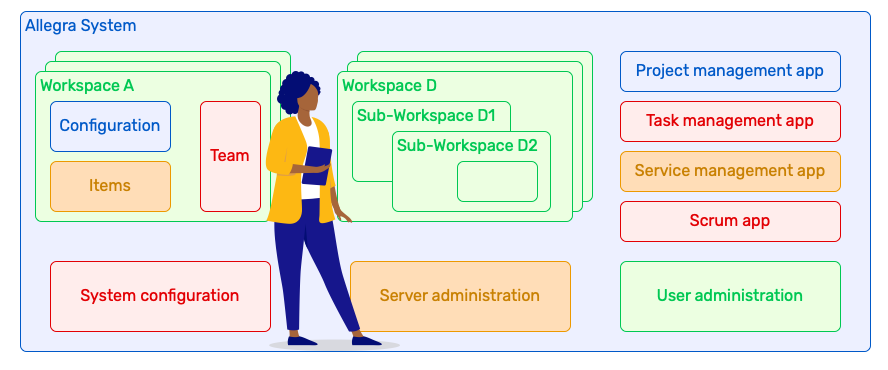
Allegra system structure#
For project managers, a workspace corresponds to a project or subproject. For service managers or IT support, a workspace corresponds to a service desk or a help desk.
Users have access to workspaces or belong to a project team by being assigned roles for this workspace.
Items are the actual elements to be managed. These can be tasks, requests or applications, for example.
Apps offer a suitable perspective with corresponding representations and tools for the respective purpose. For project management, for example, there is an app with a Gantt chart and resource display.
In the following, we will take a closer look at these terms.
Workspaces#
Workspaces are the highest level of organization in Allegra, within which items are managed. An item always belongs to exactly one workspace. Depending on the context, workspaces are also called “Desk” (for helpdesk applications), “Project” (for project management applications) or simply “Workspace” for the organization of business areas, locations, organizational units and more.
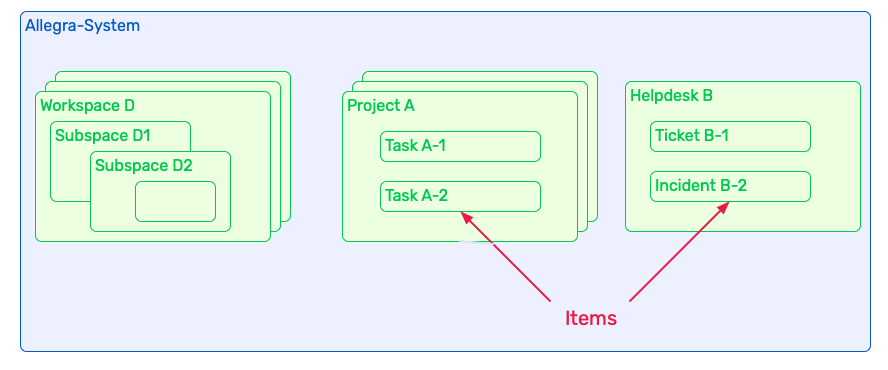
Workspaces and items#
Workspaces can be nested, for example to represent subprojects. Workspaces have a workspace type such as “Helpdesk”, “Personnel administration”, “Software development” or “Hardware development”. The workspace type determines many properties of the associated workspaces such as the input masks and workflows.
Items#
The elements that you mainly work with in Allegra are called Items. In other systems, they are also called “Tickets”, “Tasks”, “Issues” or “Bugs”. The item type of an item determines its behavior and its representation. For example, a requirement must have different attributes than a problem report, and a schedulable task must have a start date and an end date, while a non-schedulable action item only needs a due date.
Examples of item types#
Roles and Permissions#
With Roles or more precisely workspace roles, access to the workspaces is controlled. The workspace roles define what is allowed. For example, there is a permission to create items or to read the items of other users.
In addition to workspace roles, there are also system roles. These determine what you can do in the system and which menu items are available to you. There is, for example, a system role for system administrators and for guest users.
Roles and permissions#
Applications (Apps)#
Allegra is very versatile. To cover the various use cases well, the system offers different Apps. Within an app, there can again be different representations. For example, there is an app for task management with representation forms as flat list, Work Breakdown Structure and Taskboard.
Regardless of the app, it is always the same items and information that are presented. Depending on the app, however, things are hidden or displayed differently. For example, in the task management app, items of the item type “Document” are not shown by default, and in the Wiki app, no items other than documents, folders and document sections.
