Editing a Set of Items#
You can edit multiple items simultaneously, e.g., to change their state or responsible person.
Ensure the selection column is enabled. It is always in the first column. To enable the selection column, click the “Select columns” button at the top right.
Mark the items you want to change simultaneously in the first column.
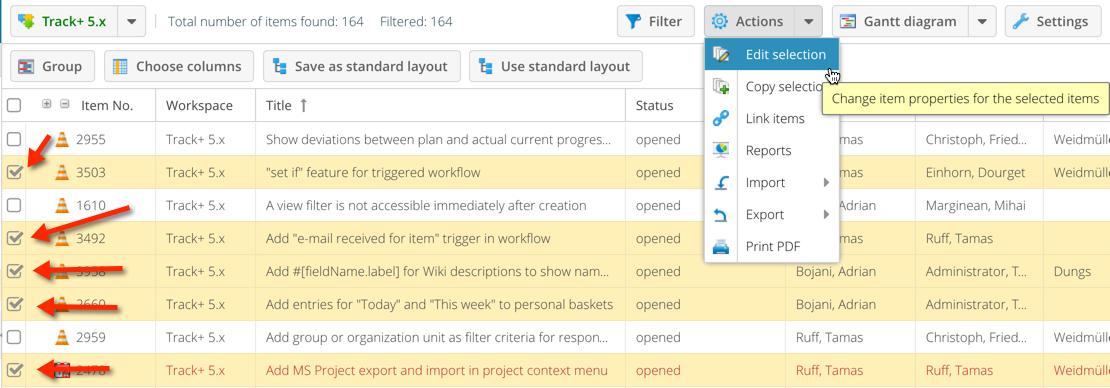
Click the “Edit” icon in the toolbar.
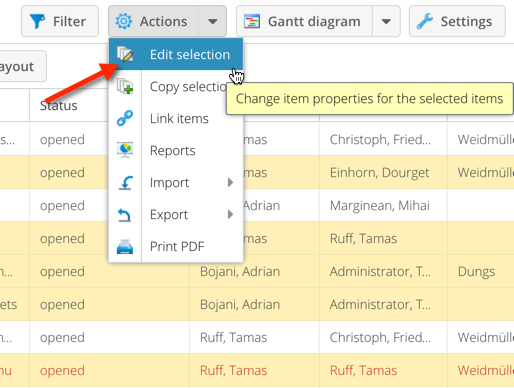
On the appearing screen, mark the item attributes you want to change. You must mark at least one attribute. When you select an attribute on the left side, the corresponding input field is activated, and you can make the desired change.
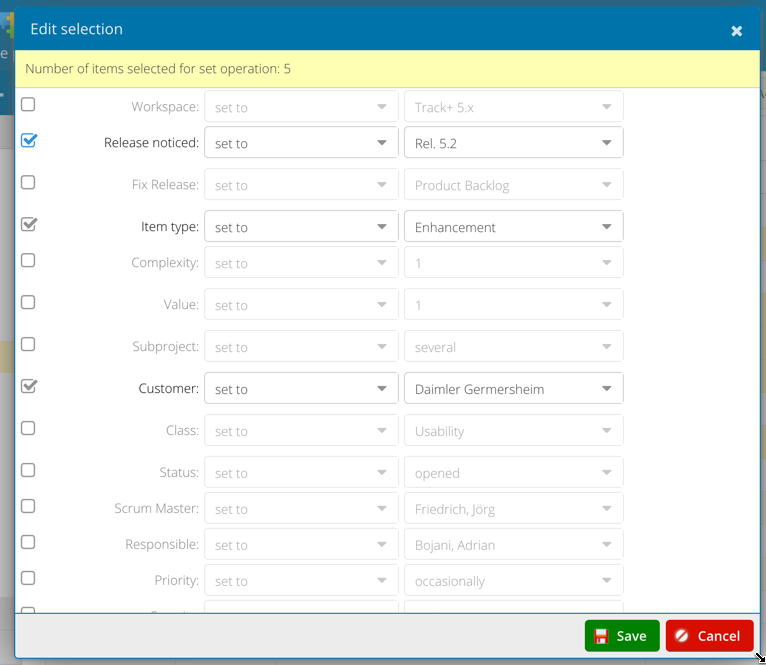
Press the Save button.
If possible, all selected items will now be changed to the new values. If a change is not possible, you will be informed.
You can shift the start and end dates of the selected items relative to the earliest date.
You can choose either the start or end date for this function. For example, if you want to shift the earliest start date, all other start dates will maintain their existing time difference from the item with the earliest start date. If you also want to keep the time difference for the end dates, you need to mark the corresponding checkbox.
Note: You can also call up the bulk edit from the context menu of a selected item.
