The Item Browser#
The item browser allows you to display and edit the desired items from the total set of items. Alongside the cockpit, it is the most important display for daily work.
The item browser consists of two main workspaces:
Navigation workspace
Item workspace
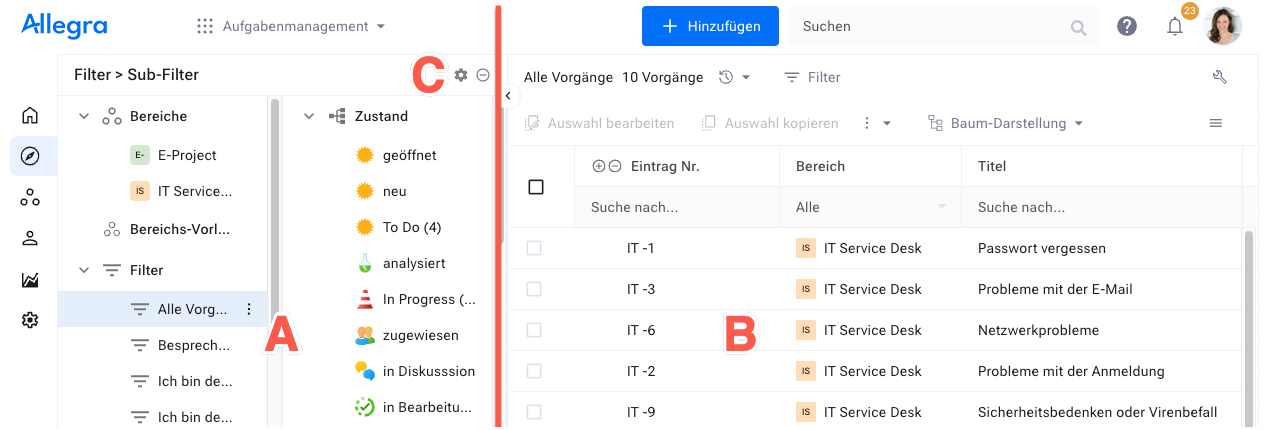
The Navigation workspace is located on the left side (A) and allows the selection of the filter, which determines which items are displayed in the item workspace. By clicking on the symbol (C) in the top right of the filter workspace, you can open the subfilter menu. With a subfilter, you can further limit the result set of the main filter.
By dragging items from the item workspace to a node in the subfilter or filter workspace, you can easily change the corresponding properties of items.
The Item workspace on the right (B) provides the selection of items determined by the filter in various views. For example, there is a flat list view, a tree structure view or a task board view. You can select multiple items in the item workspace and edit them together, for example to change their state.
-
The left workspace of the item browser offers a range of filters and queries. Results from these queries can be further restricted in a second filter stage.
-
Depending on the perspective, the right workspace of the item browser offers a range of different view types such as a flat list, a Gantt view or a task board.
General Behavior in the Right Workspace
The right workspace of the item browser displays the selected items in various ways. These view modes such as “Flat list” or “Hierarchical display” are configurable and have a common behavior.
- Navigator Left Area
- Navigator right area
- General Behavior in the Right Workspace
- Item Context Actions
- Editing a Set of Items
- Copying a Set of Items
- Keyboard Shortcuts
- Configuration of Right Workspace
- Managing Filters
- Changing Column Width
- Moving Columns
- Table-based View Types
- Export to an XML file
- Linking Items
- Printing
- Creating a template-based report
