Onboarding for Project Managers#
As a project manager, you want to configure, structure, and control your project. For your project, you create a new “workspace”. You can use, for example, the large “Add” button at the top. The project wizard will then guide you through the necessary steps.
A workspace is always based on a “workspace type”. Allegra comes with a range of pre-configured workspace types that you can expand and supplement as needed.
After you have created the workspace, you assign roles to team members.
Select or configure workspace type#
Each project or workspace is based on a “workspace type”. When you create a new workspace, you must specify the underlying workspace type. This determines, among other things, which item types, workspace roles, and workflows are available in the project.
If you cannot cope with an already existing workspace type, you can create a new one as a system administrator. Proceed as follows:
Create a workspace type, e.g., construction project (see Workspace Types)
Determine which item types you need (e.g., “Task”, “Ticket”) and configure them (see Manage Item Types)
Determine which item statuses you need overall (e.g., “new”, “in progress”, “done”) (see Manage Item Statuses)
Assign each item type the valid statuses for this (see Workspace Types)
If you need your own selection lists in your input masks, create them now (see Lists for Custom Item Attributes)
Determine which item attributes you need for each item type and add new ones if necessary (see Item Attributes)
Configure your own input masks for each item type (see Input Forms)
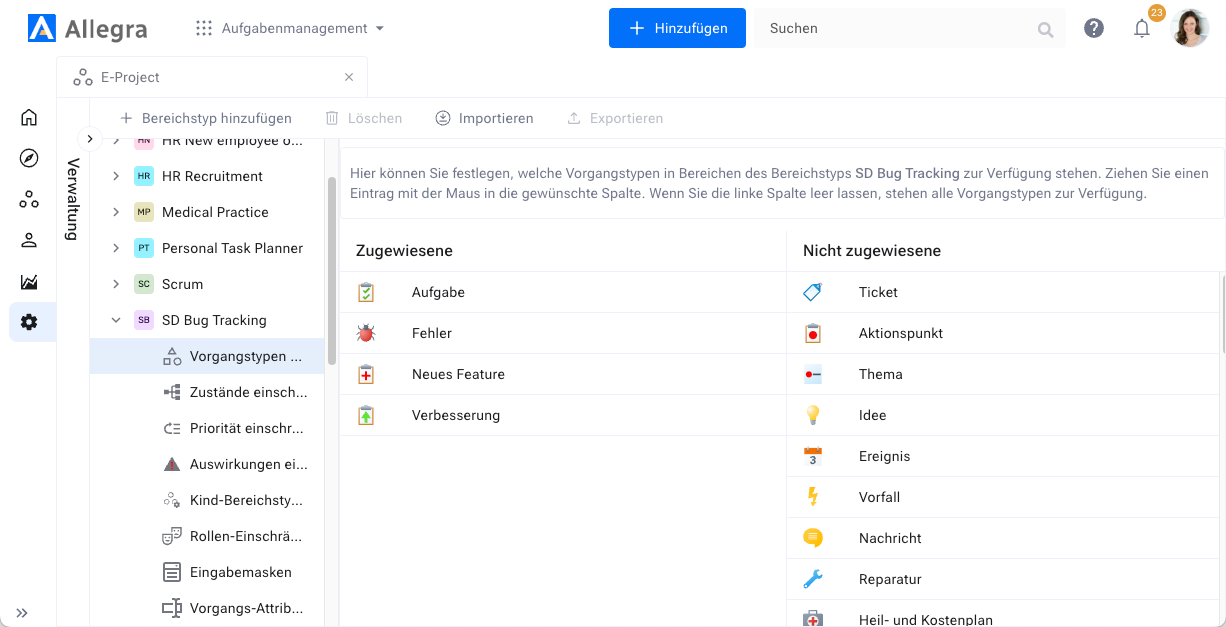
Configure workspace types#
Create a workspace#
In the second step, you create a workspace (project) and assign the just configured workspace type to the new workspace. This way, the new workspace inherits the entire configuration from its workspace type.
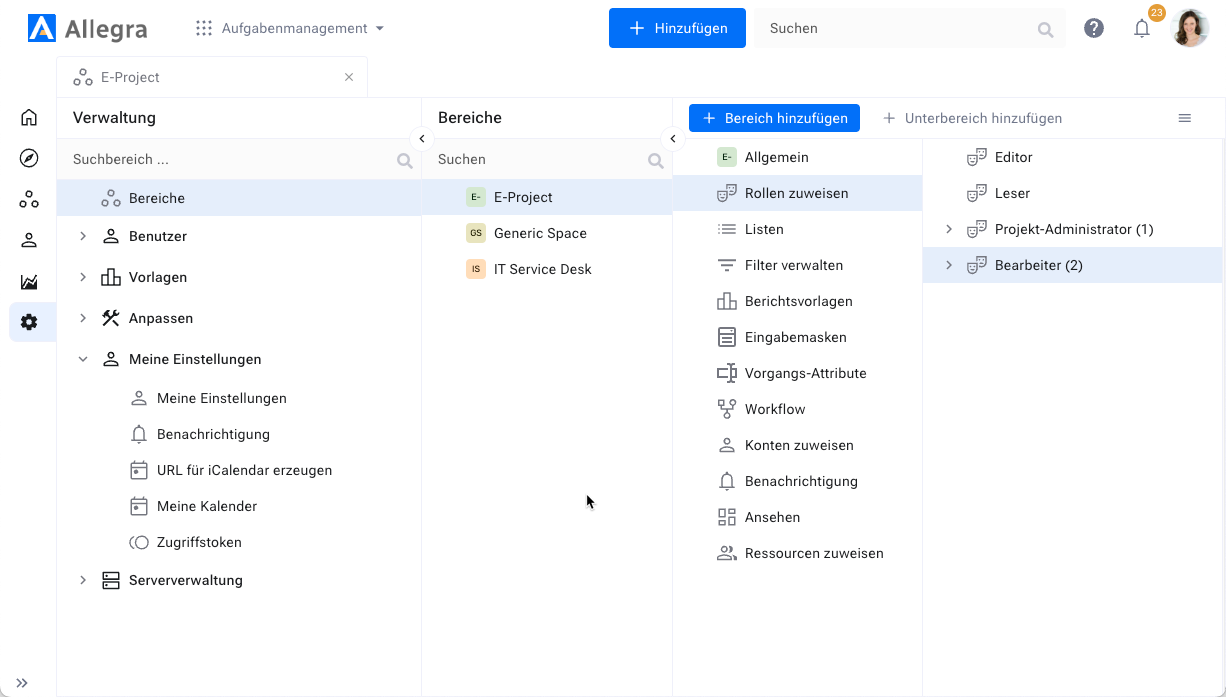
Add workspace#
Assign roles to team members#
In order for someone to be able to create and edit items in the new workspace, they must have been assigned at least one workspace role for this workspace.
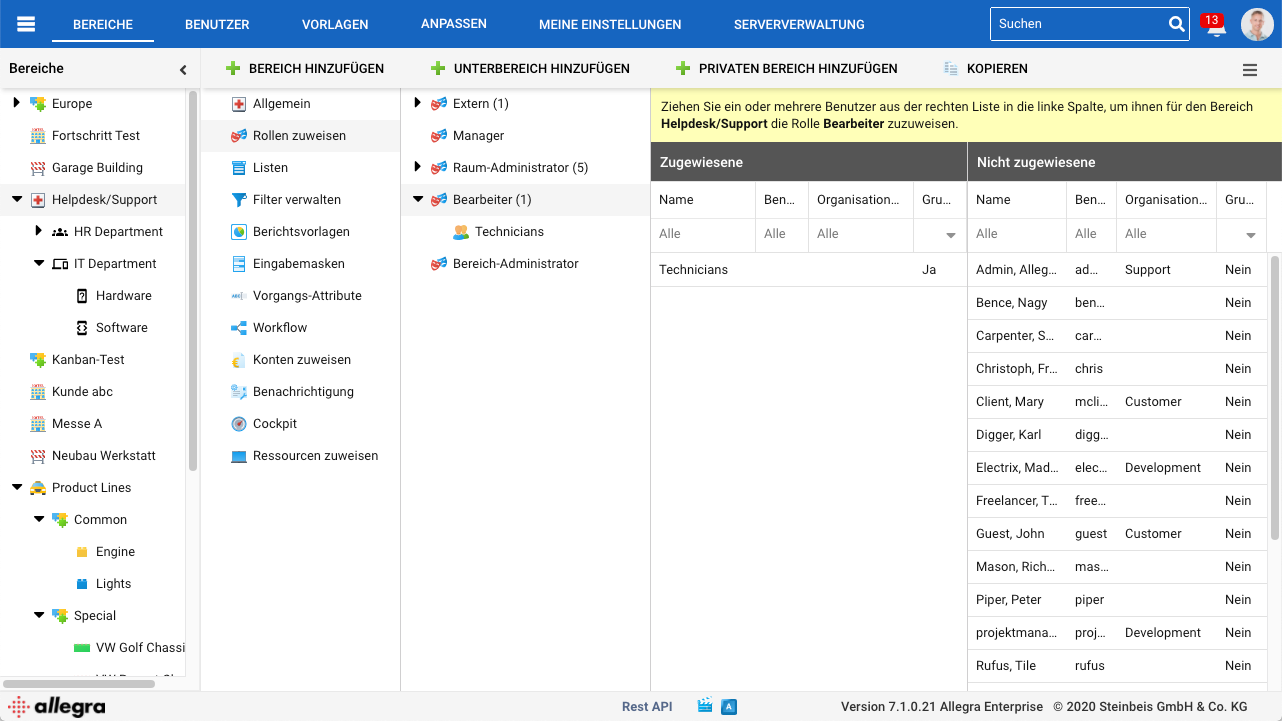
Assign roles#
Sample Configurations#
After the initial installation, you will find a whole range of pre-configured workspace types in Allegra. Take the one that is closest to your needs and adjust it as needed.
You can delete all workspaces and workspace types that you do not need.
