Manage User Profile#
owner sysman sysadmin
You can set your personal configuration such as password, username, profile picture, reminder emails, system role and many other points.
To manage your user profile, click on your profile picture at the top right of the main menu bar.
Activate LDAP#
It is possible to keep your access data such as username and password on an LDAP-compatible directory server. This way, you can use your Windows or Unix password to log into Allegra.
Two-Factor Authentication#
Two-factor authentication is either optional or must be used by all users due to a preset by the system administrator. The second factor can be either the user email or a common app such as Microsoft or Google Authenticator.
Set Color Scheme#
You can adapt the appearance of the user interface to your needs. To do this, select a corresponding theme. With the “tpmaterial” theme, you can use one of the predefined color schemes or create your own.
Download Behavior#
Normally, the browser decides whether downloads are displayed directly in the browser window or a dialog offers the option to save the download. Here you can force downloads to always be saved.
Set CSV Delimiter#
Allegra can export reports in Excel tables. Depending on the language settings of the Office installation, different separators are used (typically: comma or semicolon). Here you can set the character that matches your Office installation.
Query Layout Management#
If you activate this point, Allegra will remember the layout you have set for each executed filter in the item overview. This includes which columns you have set and also the sorting and grouping. This is usually the preferred behavior.
If this point is deactivated, the respective default layout is used.
Set System Role#
Each user is assigned a system role. The system role determines which system permissions a user has (e.g. system administrator or regular user) and which menu items and other objects at the user interface he can see. In this way, the complexity of the user interface can be reduced specifically if users do not need the full range of functions.
As an administrator, you can configure the highest system role for each user that this user can set for himself.
Configure Email Reminders#
Allegra can alert you by email to upcoming or already overdue items. You can set on which days of the week you want to receive reminders and how many days in advance you want to be reminded.
Example:
Let’s assume an item is due on Tuesday, April 24th and you have set your profile to only send reminders on Mondays. If you set the lead time to ten days, you will receive a reminder email on Monday, April 16th. So it can happen that in the worst case you receive the reminder only three days before the due date of the item.
The following illustration shows the case where an item is due on Friday and reminders are only sent on Mondays and Thursdays. With a lead time of three days, the reminder is sent on Thursday.
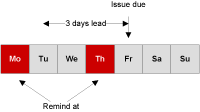
Activate Deputy#
You can name a deputy in case you are not there. The deputy receives all rights and all roles, both global and RACI roles, that you have. If you are, for example, the manager of an item, your deputy will see this item as if he were registered as the manager for it. However, it remains the case that all actions your deputy takes are recognizable as his and are not counted as yours.
Define User Style#
Each user can assign a style. In the item browser, each cell with this user is then displayed with the corresponding background color, text color and text decoration if styles are activated for the respective column.
Manage Availability#
You can specify on which days you are not available, e.g. because you are on vacation, sick or traveling.
You always specify your availability based on a base calendar that includes general free days such as weekends or holidays. In your personal calendar, you only manage absences or presences that deviate from the base calendar.
Generate iCalendar URLs#
Allegra allows you to connect your desktop calendar application with the Allegra system. This allows you to see all start and due dates of your items in Allegra in your calendar application like Thunderbird, Outlook or Lotus Notes.
To transfer appointments from Allegra to your desktop calendar, select the projects that you want to consider. Then click on the “Generate iCalendar URL” button. Below the button you just clicked, you will see a URL. Copy this and paste it in the appropriate place in your calendar application.
In your calendar application, you will now see the start and end dates of your items.
