Item Attributes#
In Allegra, all items have attributes such as an item number or a title. There are, for historical reasons, two types of item attributes:
Standard attributes
Custom attributes
Standard attributes are built into Allegra and cannot be removed nor can new ones be added. For an overview of all standard attributes, see List of Standard Attributes.
All attributes always exist, even if they do not appear in the user interface. You can override the labels and tooltips of these properties at any of the levels mentioned above.
As a system or workspace administrator, you can create new custom item attributes. An attribute has an attribute type, such as text or date. If you want to define attributes with a selection list, you must first create the selection list before defining the property. It is possible to add more attribute types through the Allegra plug-in architecture.
In Allegra, we distinguish between attributes and fields. Attributes belong to items, and fields belong to input forms. A field on an input form connects a corresponding item attribute with that form. Items can also have attributes that are not visible on an input form.
Hint
If you want to use an attribute, you must make it visible on the “Edit” input form (see Input Forms).
Attributes are generally global, but certain attribute features such as label, tooltip, and selection list can be overridden at three levels. These levels refer to:
each item type
each workspace type and item type
each workspace and item type
Properties of item attributes are inherited in the following hierarchy:
System
Item type
Workspace type
Workspace
A workspace manager can only define or override custom attributes at the workspace level. For more information, see the chapter Configuration Inheritance.
This approach promotes the reuse of existing custom attribute definitions across many workspaces, making it easy to change configurations globally while maintaining full flexibility down to each workspace.
The following figure shows the global configuration at the top. The settings made there apply to all underlying levels unless explicitly overridden.
The item-type-specific configuration level allows standard and custom attributes to be configured differently from the global definition depending on the item type. This configuration then applies to all workspace types and workspaces unless overridden there.
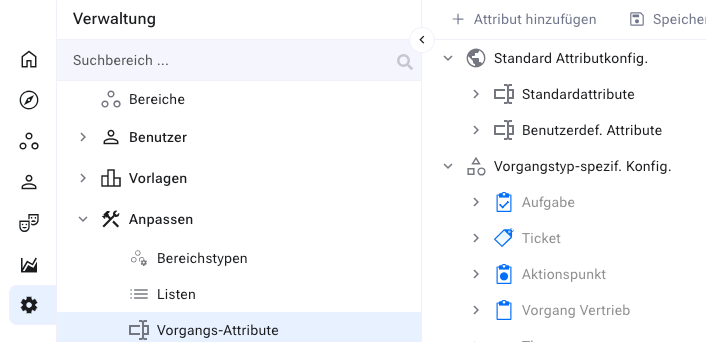
The next figure shows the configuration at a workspace type level. Here you can override standard and custom attributes for each workspace type and item type.
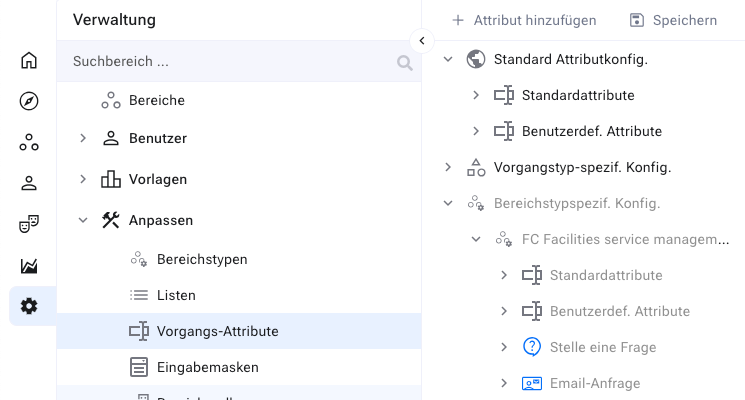
All workspaces of this workspace type inherit this configuration automatically.
The following figure shows a configuration at a workspace level. Here you can configure standard and custom properties for each workspace and item type.
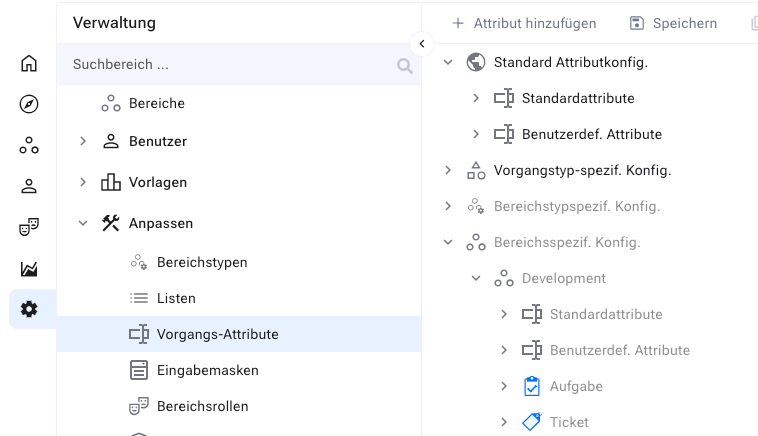
- Item Attribute Configuration
- Item Attribute Types
- List of Item Attribute Types
- Checkbox
- Cascading Selection List (Parent-Child)
- Cascading Selection List (Parent-Children)
- Cascading Selection List (Parent-Children-Grandchildren)
- Simple Selection List
- Multiple Selection List
- Expandable Selection List
- Expandable Multiple Selection List
- Radio Group
- Date
- Floating Point Number
- Integer
- Cumulative Integer
- Short Text
- Long Text
- Person Selection (general)
- Person Selection (on behalf of)
- Rich Text Label
- Workspace Selection
- Item Selection
- Integer Division
- Throughput Time
- Adding an Item Attribute
- Overwriting Item Attributes
- Changing Item Attributes
- Deleting Item Attributes
