Navigator Left Area#
The left area of the navigator offers a range of filters and queries. Results from these queries can be further narrowed down in a second filter stage.
In the left area of the item overview, you select the filter that determines which items are displayed in the right workspace. The workspace-related filters at the top (A) do not display any items that are in the “closed” status. These filters can be used as targets to move items from the right workspace into a new phase or a release.
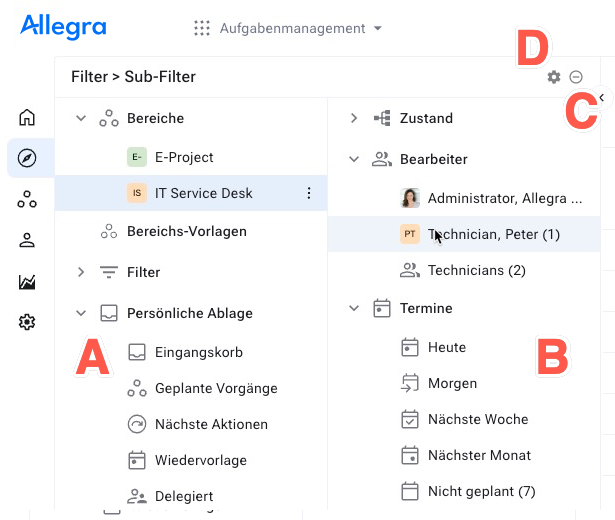
If you have defined workspace templates, these appear below the workspace filters. This way you can with appropriate permissions create new (sub-)workspaces based on workspace templates without having to switch to the administration view.
The second group of filters are those you have subscribed to. You can add and remove filters in this category via the context menu.
The third group filters by item status. These filter nodes can be used as a target to move one or more items from the right workspace into a new status by dragging them here.
The “Personal Filing” view filters refer to your personal organization of items according to the “Getting Things Done” method. They serve as targets for changing one or more items from the right workspace to a personal filing. You can assign items a personal follow-up and delegate items by dragging them from the right workspace to the respective filter.
You apply a filter by clicking on the respective node in the left navigation area. The most nodes offer a context menu that allows you to manage the filter or perform other useful actions.
You can further filter the list of filtered items with a subfilter. To access the subfilter click on the icon C. You can configure the filter attributes displayed in the subfilter area B by clicking on the subfilter configuration icon D.
All nodes in the subfilter area can be used as targets. This makes it, for example, easy to assign a list of items to a new responsible. To do this, simply drag these items onto the respective node in the filter area.
