Project Overview#
This widget gives you an overview of your projects and releases. You can configure which projects and releases you want to consider. You can group the items by different aspects, e.g. by priority, item status, current responsible, etc. As with all other views, you can of course also have multiple instances in your cockpit, for example one grouped by responsible and one grouped by status.
Configuration#
Before you can use this widget, you need to configure it. Follow the general procedure described above for configuring a widget to get to the configuration page for the project summary, as described above.
You can change the description of the widget to give it a more precise meaning. This is especially helpful if you use more than one instance of this widget in your project, e.g. one grouped by status and one by responsible.
You can select which projects and/or versions you want to include in this widget. If you select a project, all versions of this project are included.
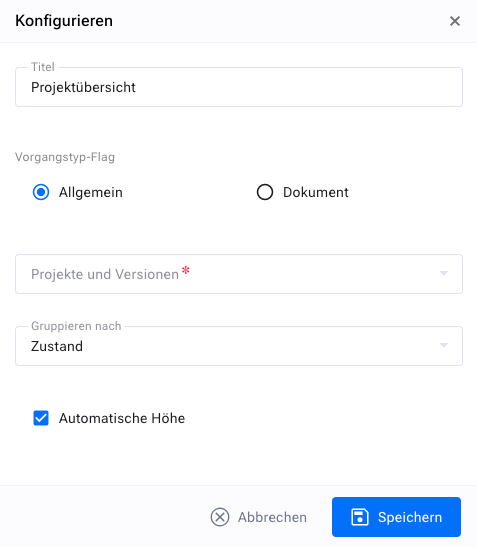
Finally, you need to select the grouping criterion. You can group by:
Item type: This allows you to see the distribution between different item types such as tasks, tickets, etc.
Item status: allows you to monitor project progress
Current manager: gives you an indication of the managers’ workload
Responsible: gives you an indication of your team’s workload
Priority: gives you an indication of the number of urgent items
Severity: gives you an indication of the number of critical items
Author: gives you an indication of who has created how many items
Representation#
The “Project Overview” widget shows you the number of items, grouped by projects and/or releases, and a second grouping criterion that you have chosen for this widget.
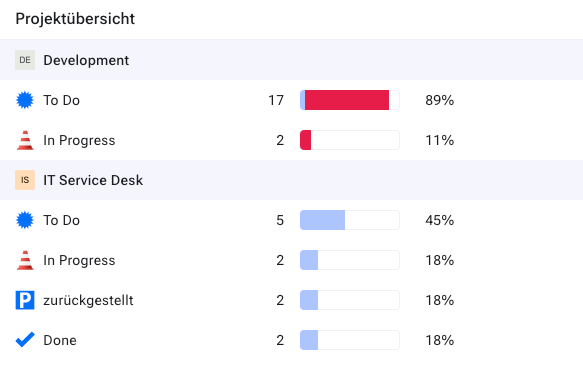
The number of items in each category is given as an absolute number in percent of the total number of items for this group and is visualized in the form of a bar chart.
Late articles are marked in red in the bar chart. You can click on one of the category descriptions (e.g. a specific status in a specific version) to get the list of items for this category.
