Restoring Data from a Backup#
As a system administrator, you can restore an installation from a backup file.
Switch to administration. In the main menu, select Server Management > Restore Data.
On the displayed screen, select the file from which you want to restore data. Then you need to specify:
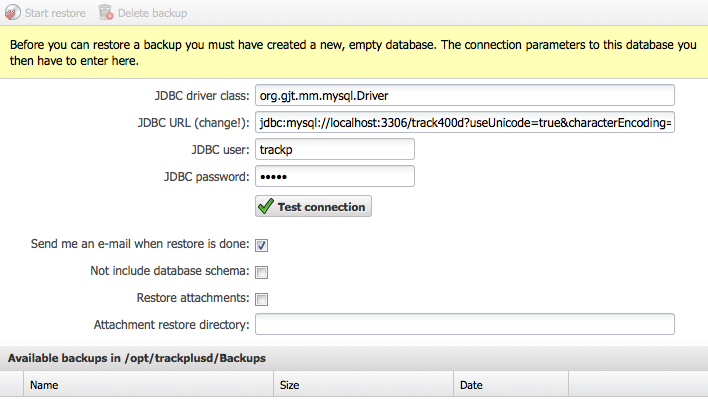
A JDBC driver class. The class of the currently used database is preset. Only if you want to change the database system, you need to enter the driver class for your new target database system here.
A JDBC URL. The JDBC URL of your current Allegra database instance is already entered here, but with a changed database name.
Note
Important: You have to create a new empty database and enter its name here, before you can continue with the restoration. It is not possible to use the currently active database, as the Allegra instance is still running.
A JDBC username and password, as you configured it when creating the new database.
Check if you also want to restore attachments, if they are included in the backup file.
The directory in which you want to restore the attachments. It is not possible to restore attachments in the same directory where your current attachments are located.
After that, you can start the restore process. As soon as the process is completed, you have to
switch to the restored database and configure the path to the new attachment directory.
You make the switch to the new database in the file
ALLEGRA_HOME/Torque.properties.
To activate, you need to stop and restart the application server (Tomcat).
Now you need to switch the new server to your new attachment directory. Switch to administration. In the main menu, select Server Management > Server Configuration > “Miscellaneous” tab and change the directory there.
