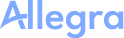CVS Version Control#
Allegra can be integrated with your source code version control system, such as CVS, Subversion or Git. To create links between items in Allegra and your source code management, add item numbers to the commit descriptions in your version control system, e.g. “#<entry no.>, e.g. “#4711”.
This section describes how to proceed with CVS. You need to know how to connect to your version control system. Usually, you have already used this information when setting up your version control client software.
You must be logged in as a space administrator, system manager or system administrator.
Switch to administration. Select “Workspaces” from the top toolbar. Alternatively, you can also click on the “Workspaces” bar in the left navigation area.
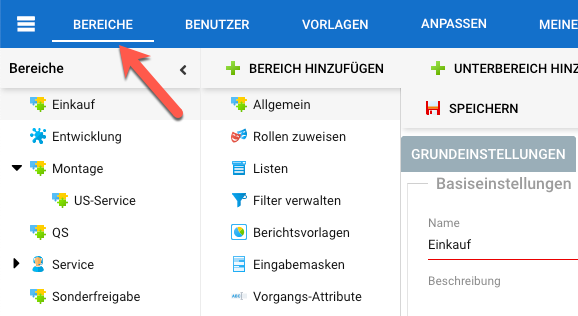
Select a workspace from the left navigation area.
Click on the “Version Control” node in the second navigation column.
Attention
The version control node is only available if the “Version Control” feature has been activated for the used workspace type.
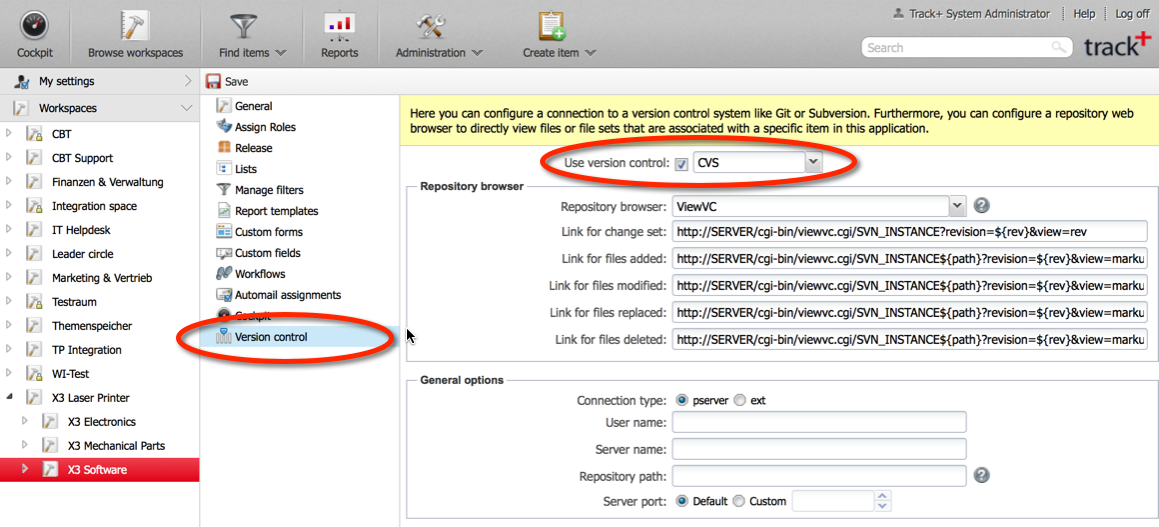
Select CVS as the version control system.
Select a version control web viewer if you have any installed. Allegra directly supports viewVC. With a version control web viewer, you can switch from an item directly to the associated change sets or files.
Enter the correct links for your version control web viewer. In particular, replace the “SERVER” variable with the server URL.
Fill out the connection information (here for CVS, connected via the pserver connection method).
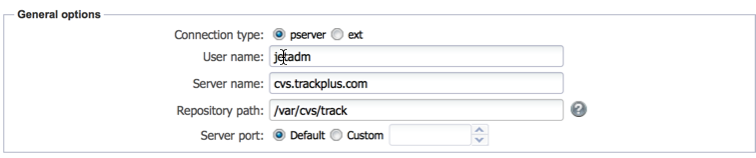
Additional connection information may be required, e.g. for ssh keys.
Attention
For ssh, you must copy the entire private key file in OpenSSH format. It is not enough to just copy the public key, as you would do for authorized_keys, for example.
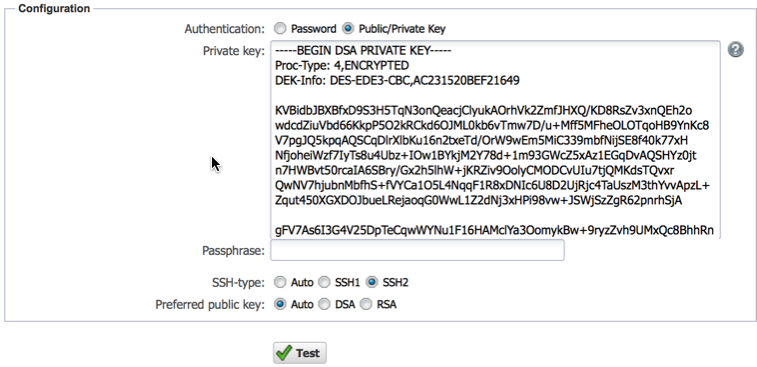
Test your connection. Save the configuration by clicking on the “Save” button in the toolbar.
Your Allegra system is now connected to your version control system. When you edit an item, a tab is displayed showing all files including their meta-information that are associated with this item.
Please note that it may take some time for all commits to the CVS repository to be displayed in Allegra, as Allegra must regularly scan the repository to retrieve this information. The time required for this depends on the size and number of your version control repositories.